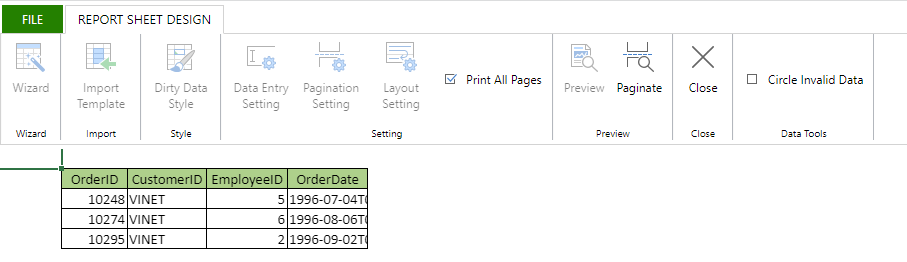- SpreadJS Overview
- Getting Started
- JavaScript Frameworks
- Best Practices
-
Features
- Workbook
- Worksheet
- Rows and Columns
- Headers
- Cells
- Data Binding
- TableSheet
- GanttSheet
- ReportSheet
- JSON Schema with SpreadJS
- SpreadJS File Format
- Data Validation
- Conditional Formatting
- Sort
- Group
- Formulas
- Serialization
- Keyboard Actions
- Shapes
- Form Controls
- Floating Objects
- Barcodes
- Charts
- Sparklines
- Tables
- Pivot Table
- Slicer
- Theme
- Culture
- SpreadJS Designer
- SpreadJS Designer Component
- Touch Support
- Formula Reference
- Import and Export Reference
- Frequently Used Events
- API Documentation
- Release Notes
Parameter
In ReportSheet, the parameter specifies the filtered values to regenerate data using dynamic parameters instead of static values.
When you use a parameter, the generated data is filtered by the value specified in the parameter. Additionally, the parameterUI in ReportSheet allows you to change parameter values and perform filters through runtime UI interactions.
Note: You can set parameters when setting filter conditions.
To arrange parameters and use them to regenerate data, SpreadJS provides GC.Spread.Sheets.IParameter interface.
The following code sample shows how to define parameters for a ReportSheet.
const reportSheet = spread.getActiveSheetTab();
const templateSheet = reportSheet.getTemplate();
// Set value and binding for the template.
templateSheet.setTemplateCell(2, 0, { // A3
binding: "Orders[OrderId]",
type: "Group",
filter: {
condition: {
and: [
{
"parameter": "startDate", // Parameter
"column": "orderDate",
"operator": "GreaterThan"
},
{
"parameter": "endDate", // Parameter
"column": "orderDate",
"operator": "LessThan"
},
{
"parameter": "customerId", // Parameter
"column": "customerId",
"operator": "Equal"
}
]
}
}
});
let columns = ["CustomerId", "orderDate", "freight", "shipName", "shipCity"];
columns.forEach((item, index) => {
templateSheet.setTemplateCell(2, index + 1, {
type: "Group",
binding: `Orders[${item}]`
})
});
// Set the report parameters.
reportSheet.parameter({
startDate: new Date("1997-01-01"),
endDate: new Date("1998-01-01"),
customerId: "VINET"
});
reportSheet.refresh();Using SpreadJS Designer
Follow the steps below to create and use a parameter in ReportSheet.
Select INSERT > ReportSheet in the ribbon.
Select Parameter in the REPORT SHEET DESIGN ribbon.
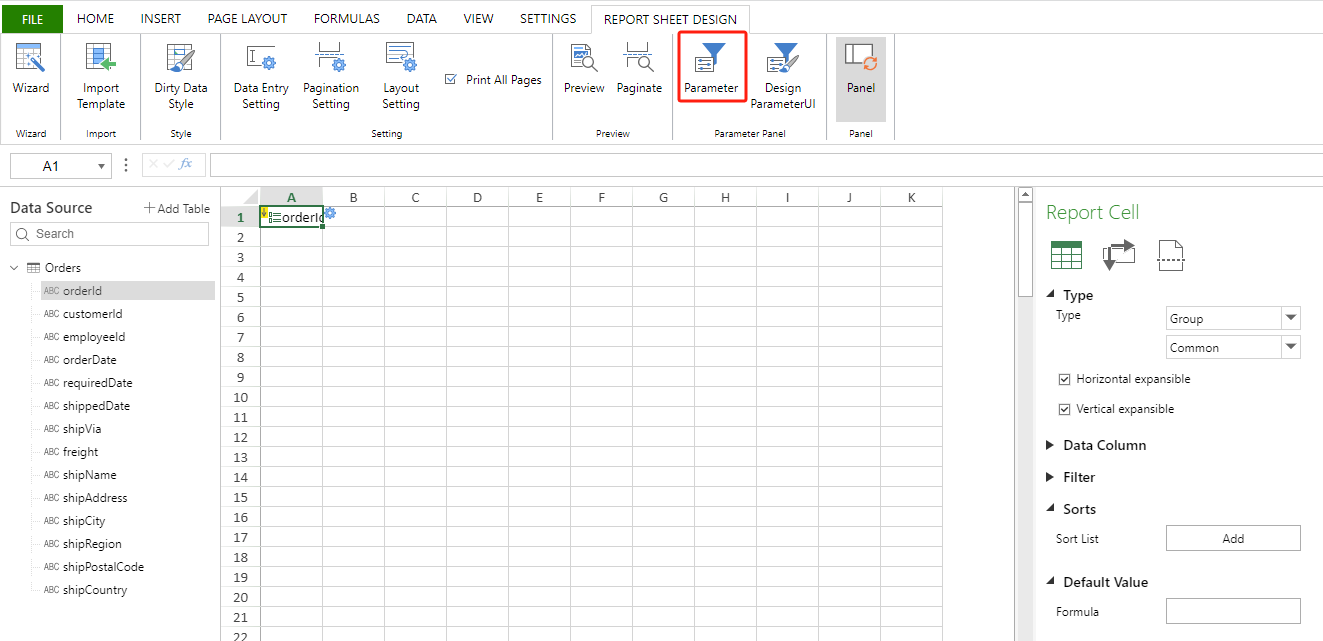
You can Add / Remove / Edit parameter values within the designated section in the Parameter dialog.
Parameter value supports data types such as String, Number, Boolean, and Date.
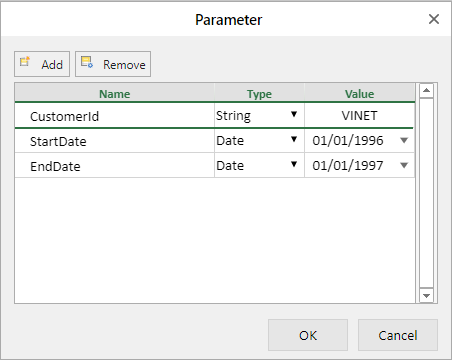
Use the created parameters in the template cell filter condition by selecting Report Cell > Filter setting.
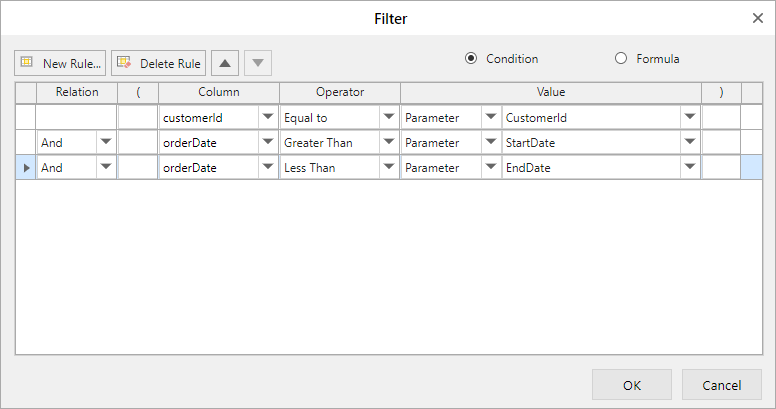
Preview the ReportSheet and see the filtered results based on the parameter values.