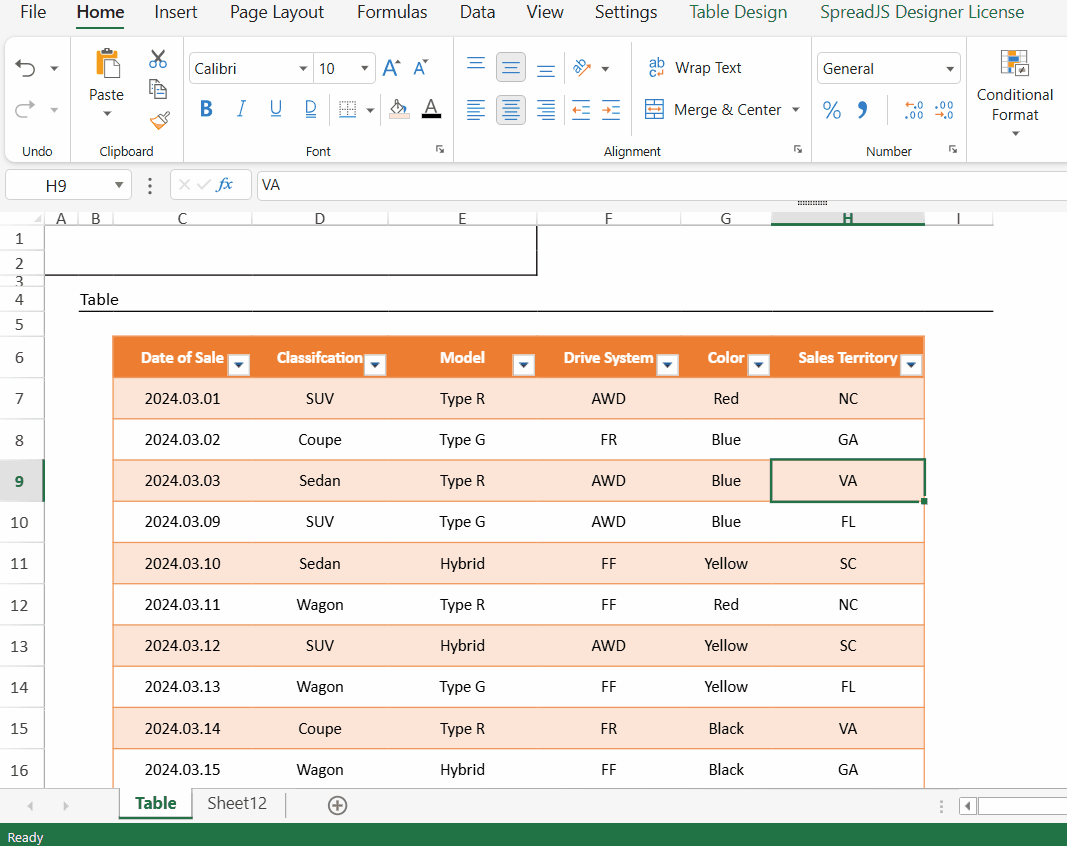Excel 가져오기 및 내보내기
SpreadJS는 다음과 같은 방법으로 Excel 파일의 가져오기와 내보내기를 지원합니다:
클라이언트 측에서 Excel 가져오기 및 내보내기
SJS 파일 형식으로 가져오기 및 내보내기
암호화된 Excel 파일 가져오기 및 내보내기
클라이언트 측에서 가져오기 및 내보내기
클라이언트 측에서 import와 export 메서드를 사용하여 Excel 파일(.xlsx, .xlsm, .xltm)을 JSON으로 가져오거나 JSON 객체를 Excel로 내보낼 수 있습니다.
내보낸 Excel 파일은 인터넷에서 받은 파일이기 때문에 잠김 상태입니다. Excel 내보내기는 서버가 아닌 클라이언트 측에서 발생하므로 클라이언트 측 다운로드 시 파일이 잠깁니다. 따라서 Excel 파일을 처음 열 때 경고 메시지가 표시됩니다.
위젯을 올바르게 보려면 <!DOCTYPE html>을 포함해야 하며, Excel 파일 가져오기 및 내보내기를 위해 gc.spread.sheets.io.x.x.x.min.js 참조 파일을 포함해야 합니다.
Excel 파일을 로컬에 다운로드하거나 반환된 Excel 파일(blob 타입)을 서버로 전송할 수도 있습니다.
코드 사용 예시
다음 예제는 Excel 파일을 가져오고 내보내는 방법을 보여줍니다. 코드의 첫 부분에서는 클라이언트 측 가져오기 및 내보내기에 필요한 의존성을 나열합니다.
<!DOCTYPE html>
<html lang="en">
<head>
<link href="css/gc.spread.sheets.excel2013white.x.x.x.css" rel="stylesheet" />
<script src="scripts/gc.spread.sheets.all.x.x.x.min.js" type="application/javascript"></script>
<script src="scripts/gc.spread.sheets.io.x.x.x.min.js"></script>
<script src="scripts/FileSaver.js"></script>
<script>
var spread;
window.onload = function () {
spread = new GC.Spread.Sheets.Workbook("ss");
}
// xlsx, ssjson, csv 파일을 스프레드에 가져오기
function ImportFile() {
var file = document.getElementById("fileDemo").files[0];
spread.import(file, function () {
// 성공 콜백
}, function (e) {
console.log(e); // 오류 콜백
}, {
fileType: GC.Spread.Sheets.FileType.excel
});
}
// 스프레드를 xlsx, ssjson, csv 파일로 내보내기
function ExportFile() {
var fileName = "fileNamehere.xlsx";
spread.export(function (blob) {
// blob을 파일로 저장
saveAs(blob, fileName);
}, function (e) {
console.log(e);
}, {
fileType: GC.Spread.Sheets.FileType.excel
});
}
</script>
</head>
<body>
<div>
<input type="file" name="files[]" id="fileDemo" accept=".xlsx" />
<input type="button" id="loadExcel" value="Import" onclick="ImportFile()" />
<input type="button" class="btn btn-default" id="saveExcel" value="Export" onclick="ExportFile()" />
<div id="ss" style="width:100%; height:500px"></div>
</div>
</body>
</html>SJS 파일 형식으로 가져오기 및 내보내기
open과 save 메서드를 사용하여 Excel 파일(.xlsx, .xlsm, .xltm)을 .SJS(SpreadJS 파일 형식)로 가져오고, .SJS 파일을 Excel로 내보낼 수 있습니다. .SJS 형식은 매우 큰 Excel 파일 작업 시 로드 시간과 메모리 사용량을 크게 개선하며, 다시 저장할 때 파일 크기를 상당히 줄여줍니다.
다음 예제는 open과 save 메서드를 사용해 Excel 파일을 여닫는 방법입니다.
// SJS 파일을 스프레드에 열기
function OpenFile()
{
var excelFile = document.getElementById("fileDemo").files[0];
spread.open(excelFile, () => {
}, function (e) {
console.log(e);
});
}
// 스프레드를 xlsx 파일로 저장
function SaveFile()
{
var fileName = document.getElementById("exportFileName").value;
if (fileName.substr(-5, 5) !== '.xlsx')
{ fileName += '.xlsx'; }
spread.save(sjs, function (blob) {
saveAs(blob, fileName);
}, function (e) {
console.log(e);
});
}다음 표는 Excel 파일에서 가져오거나 Excel 파일로 내보내는 기능들을 나열합니다.
카테고리 | 설명 | 가져오기 (excel → JSON) | 내보내기 (JSON → excel) |
|---|---|---|---|
workbook(spread) | tabstrip: tabStripVisible, startSheetIndex, tabStripRatio, tabColor | √ | √ |
scrollbar: showHorizontalScrollbar, showVerticalScrollbar | √ | √ | |
sheets: 시트 표시 여부, 시트 이름 | √ | √ | |
참조 스타일: R1C1 또는 A1 | √ | √ | |
사용자 지정 이름 | √ | √ | |
sharedStrings | 시트 데이터에 사용되는 문자열 (공통 문자열, 공백 포함 문자열) | √ | √ |
theme | 색상 스킴 | √ | √ |
글꼴 스킴 (SpreadJS는 상세 글꼴 없음) | √ | √ | |
서식 스킴 (SpreadJS는 서식 스킴 없음) | X | √ | |
style | cellStyles: 모든 SpreadJS 지원 스타일 | √ | √ |
다양한 서식 (테이블, 조건부 서식, 필터에 사용되는 서식) | √ | √ | |
tableStyles | √ | √ | |
worksheet | rowRangeGroup, colRangeGroup | √ | √ |
행 개수 및 열 개수 | √ | √ | |
0 표시 여부 | √ | √ | |
그리드선 표시 및 색상 | √ | √ | |
행 헤더 및 열 헤더 표시 여부 | √ | √ | |
확대/축소 | √ | √ | |
선택 영역 | √ | √ | |
활성 행, 활성 열 | √ | √ | |
고정 (frozenRowCount, frozenColumnCount) | √ | √ | |
기본 행 높이, 기본 열 너비 | √ | √ | |
columnInfo: 열 너비, 열 표시 여부, 열 스타일 | √ | √ | |
병합 셀 (스팬) | √ | √ | |
보호된 시트 | √ | √ | |
rowInfo: 행 높이, 행 표시 여부, 행 스타일 | √ | √ | |
cellInfo: 셀 값, 셀 수식, 셀 스타일 | √ | √ | |
사용자 지정 이름 | √ | √ | |
조건부 서식 | √ | √ | |
댓글 | √ | √ | |
그림 | √ | √ | |
슬라이서 | √ | √ | |
스파크라인 | √ | √ | |
테이블 | √ | √ | |
필터 | √ | √ | |
검증 | √ | √ | |
개요 | √ | √ | |
인쇄 | √ | √ |
매크로가 포함된 파일 가져오기 및 내보내기
SpreadJS는 Excel 매크로 사용 워크북 파일(.xlsm)과 Excel 매크로 사용 템플릿 파일(.xltm)에 대해 무손실 가져오기 및 내보내기를 지원합니다.
즉, SpreadJS 환경 내에서 이들 파일을 업로드하고 저장할 수 있으며, 내장된 VBA 매크로가 Microsoft Excel에서 다시 열 때 유지되고 정상 작동합니다.
참고 및 제한사항
매크로 위험
악성코드 경고: Excel은 신뢰되지 않은 출처(예: 인터넷 다운로드)의 매크로를 차단합니다. 내보낸 파일을 다시 열 때 사용자가 매크로를 수동으로 활성화해야 합니다.
보안 설정:
마이크로소프트의 매크로 보안 지침을 따르세요: Internet macros blocked by default | Microsoft Learn.
형식 제약
매크로 손실:
.xlsx 또는 SpreadJS 고유 형식(.sjs, .ssjson)으로 내보낼 경우 매크로는 제거됩니다.
편집 불가 매크로:
SpreadJS 내에서 매크로를 보고, 편집하거나 실행할 수 없습니다.
시트 레이아웃 변경 시 특정 셀 주소를 참조하는 매크로 로직에 영향을 줄 수 있습니다.
코드 사용 예시
다음 예제는 excelFileType 매개변수를 'XLSM'으로 설정하여 .xlsm 파일을 가져오고 내보내는 방법을 보여줍니다.
// 파일명 설정
var fileName = "fileNamehere.xlsm";
// 내보내기
spread.export(function (blob) {
// blob을 파일로 저장
saveAs(blob, fileName);
}, function (e) {
console.log(e);
}, {
fileType: GC.Spread.Sheets.FileType.excel,
excelFileType: 'XLSM'
});
// 파일 blob 가져오기
var file = document.getElementById("fileInput").files[0];
// 가져오기
spread.import(file, function () {
// 성공 콜백
}, function (e) {
console.log(e); // 오류 콜백
}, {
fileType: GC.Spread.Sheets.FileType.excel,
excelFileType: 'XLSM'
});암호화된 Excel 파일 가져오기 및 내보내기
<script src="scripts/gc.spread.sheets.io.x.x.x.min.js"></script> 참조를 포함하면 암호화된 Excel 파일을 가져오고 내보낼 수 있습니다.
암호화된 Excel 파일 가져오기
비밀번호로 보호된 Excel 파일을 가져오기 위해서는 spread의 import 메서드에서 password 속성을 전달해야 합니다. 올바른 비밀번호를 제공하면 파일이 정상적으로 가져와집니다. 그러나 잘못되었거나 유효하지 않은 비밀번호를 제공하면 errorCallBack 함수가 트리거되어 오류를 반환합니다. ErrorCode 열거형의 멤버를 사용하여 오류 메시지를 지정할 수 있습니다.
다음 코드 예제는 암호화된 Excel 파일을 가져오는 방법을 보여줍니다:
const userPassword = 'Asdf0123';
// 비밀번호가 있는 Excel 파일 가져오기
const errorCallback = (e) => {
if (e.errorCode === GC.Spread.Sheets.IO.errorCode.invalidPassword) {
console.log('Invalid Password!');
} else if (e.errorCode === GC.Spread.Sheets.IO.errorCode.noPassword) {
console.log('Please enter the password!');
}
}
spread.import(file, () => { }, errorCallback, {
fileType: GC.Spread.Sheets.FileType.excel,
password: userPassword,
});암호화된 Excel 파일 내보내기
export 메서드에서 password 프로퍼티를 지정하여 비밀번호가 설정된 Excel 파일로 내보낼 수 있습니다. 비밀번호를 지정하지 않으면 암호화되지 않은 원본 Excel 파일이 내보내집니다.
const userPassword = 'ABC0123';
const fileName = 'encrypt-export.xlsx';
// 비밀번호가 있는 Excel 파일 내보내기
spread.export(
blob => saveAs(blob, fileName),
e => console.log(e),
{
fileType: GC.Spread.Sheets.FileType.excel,
password: userPassword,
}
);디자이너 사용하기
SpreadJS 디자이너에서 보호된 Excel 파일을 가져오거나 내보낼 때 비밀번호를 제공할 수도 있습니다. 암호화된 Excel 파일을 가져오려면 파일을 클릭한 다음 가져오기를 선택합니다. 가져오기 메뉴 페이지에서 Excel 파일을 선택하고, 파일 가져오기 설정을 지정한 후 비밀번호 상자에 비밀번호를 입력하고 Excel 파일 가져오기를 클릭합니다.
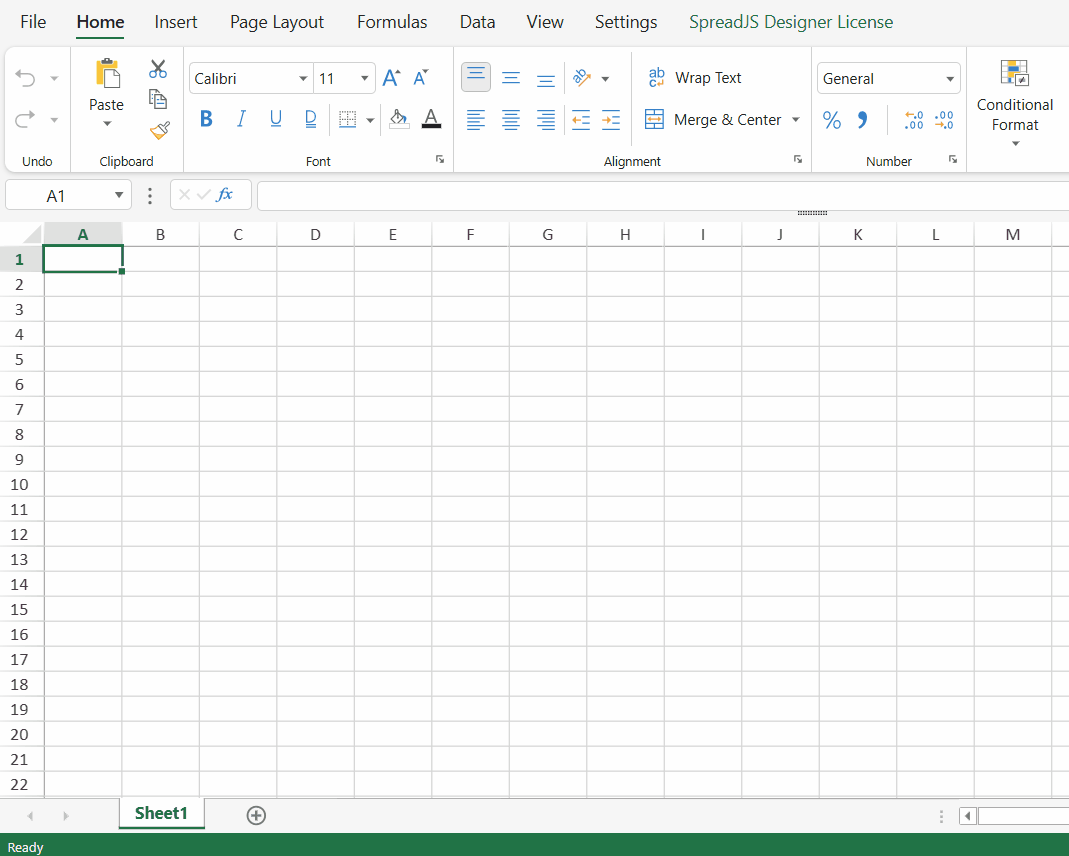
암호화된 Excel 파일을 내보내려면 파일을 클릭한 다음 내보내기를 선택합니다. 내보내기 메뉴 페이지에서 Excel 파일을 선택하고, 내보내기 설정을 지정한 후 비밀번호 상자에 비밀번호를 입력하고 Excel 파일 내보내기를 클릭합니다.