Excel 개체를 SpreadJS로 복사
Excel 스타일과 움직이는 개체를 Excel에서 복사하여 SpreadJS 워크시트에 붙여넣을 수 있습니다. 이렇게 하면 전체 스프레드시트를 가져오지 않고도 Excel 스타일과 움직이는 개체를 쉽게 복사할 수 있습니다. allowCopyPasteExcelStyle 속성을 true로 설정하여 스타일과 개체 복사 및 붙여넣기를 활성화할 수 있습니다.
Excel 스타일
스타일 복사 및 붙여넣기를 허용하려면 allowCopyPasteExcelStyle 속성을 true로 설정하세요.
spread.options.allowCopyPasteExcelStyle = true;다음 표는 Excel에서 복사되어 SpreadJS에 붙여넣어지는 스타일 옵션을 나타냅니다.
Google Chrome | Mozilla Firefox | Microsoft Edge | Microsoft Internet Explorer | Safari on Mac | Chrome on Mac | |
|---|---|---|---|---|---|---|
backColor | 지원함 | 지원함 | 지원함 | 지원함 | ||
foreColor | 지원함 | 지원함 | 지원함 | 지원함 | ||
font | 지원함 | 지원함 | 지원함 | 지원함 | ||
vAlign | top -> top center -> center bottom -> bottom justify -> bottom distributed -> bottom | top -> center center -> center bottom -> center justify -> center distributed -> center | top -> top center -> center bottom -> bottom justify -> bottom distributed -> bottom | top -> top center -> center bottom -> bottom justify -> bottom distributed -> bottom | ||
hAlign | left -> left center -> center right -> right general -> general fill -> general justify -> general center across selection -> general distributed -> general | left -> left center -> left right -> left general -> left fill -> left justify -> left center across selection -> center distributed -> left | left -> left center -> center right -> right general -> general fill -> general justify -> general center across selection -> general distributed -> general | left -> left center -> center right -> right general -> general fill -> general justify -> general center across selection -> general distributed -> general | ||
borderLeft | thin -> medium medium -> medium dashed -> mediumDashed dotted -> dotted thick -> medium double -> double hair -> None mediumDashed -> mediumDashed dashDot -> None mediumDashDot -> None dashDotDot -> None mediumDashDotDot -> None slantedDashDot -> None | thin -> medium medium -> medium dashed -> mediumDashed dotted -> dotted thick -> medium double -> double hair -> None mediumDashed -> mediumDashed dashDot -> None mediumDashDot -> None dashDotDot -> None mediumDashDotDot -> None slantedDashDot -> None | thin -> medium medium -> medium dashed -> mediumDashed dotted -> dotted thick -> medium double -> double hair -> None mediumDashed -> mediumDashed dashDot -> None mediumDashDot -> None dashDotDot -> None mediumDashDotDot -> None slantedDashDot -> None | thin -> medium medium -> medium dashed -> mediumDashed dotted -> dotted thick -> medium double -> double hair -> None mediumDashed -> mediumDashed dashDot -> None mediumDashDot -> None dashDotDot -> None mediumDashDotDot -> None slantedDashDot -> None | ||
borderRight | ||||||
borderTop | ||||||
borderBottom | ||||||
textDecoration | strikethrough -> lineThrough single -> underline double -> underline single accounting -> underline double accounting -> underline | strikethrough -> lineThrough single -> underline double -> underline single accounting -> underline double accounting -> underline | strikethrough -> lineThrough single -> underline double -> underline single accounting -> underline double accounting -> underline | strikethrough -> lineThrough single -> underline double -> underline single accounting -> underline double accounting -> underline | ||
wordWrap | 지원함 | 지원함 | 지원함 | 지원함 | ||
formatter | 지원함 | 지원함 | 지원 안 함 | 지원함 | ||
움직이는 개체
이미지, 차트, 도형과 같은 움직이는 개체도 allowCopyPasteExcelStyle 속성을 true로 설정하여 Excel에서 복사해 SpreadJS 워크시트에 붙여넣을 수 있습니다. Excel에서 차트와 도형을 복사하여 SpreadJS에 이미지로 붙여넣을 수 있다는 점에 유의하세요. 이 기능은 SpreadJS에서 기본적으로 활성화되어 있지만 SpreadJS에서 Excel로 이미지 복사 및 붙여넣기는 지원하지 않습니다.
Windows와 Mac에서 Ctrl + V 및 Command + V 키 조합을 사용해 이미지를 SpreadJS 워크시트에 붙여넣을 수 있으며, 아래 gif에서 확인할 수 있습니다.
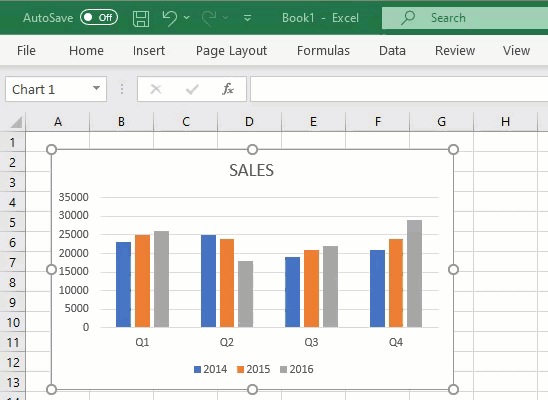
붙여넣을 때 원본 이미지의 크기와 내용에 영향이 없음을 확인할 수 있습니다. 하지만 크기 조절 핸들을 사용해 붙여넣은 이미지 크기를 변경할 수 있습니다. 워크시트 내 이미지 위치는 SpreadJS의 활성 셀에 의해 결정됩니다. 이미지를 한 개씩 복사-붙여넣기 하거나 Excel에서 모든 이미지를 복사해 워크시트에 하나의 큰 이미지로 붙여넣을 수 있습니다.


