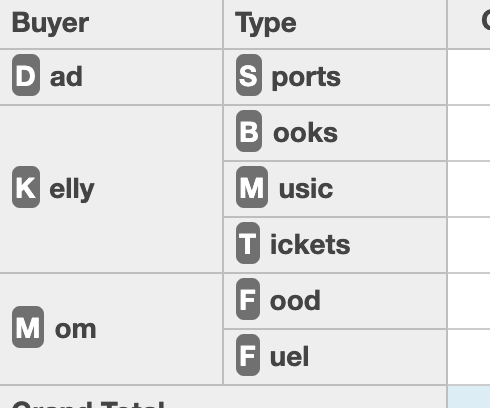PivotGrid 사용자 정의
사용자 정의 셀
PivotGrid는 FlexGrid 컨트롤을 확장하므로, formatItem 이벤트를 사용하여 그리드 셀의 표시를 사용자 정의할 수 있으며, 각 셀의 내용을 완전히 자유롭게 수정할 수 있습니다.
아래의 PivotGrid는 분기별 판매 변화를 보여주기 위해 Microsoft Excel의 아이콘 세트와 유사한 색상과 아이콘을 사용합니다.:
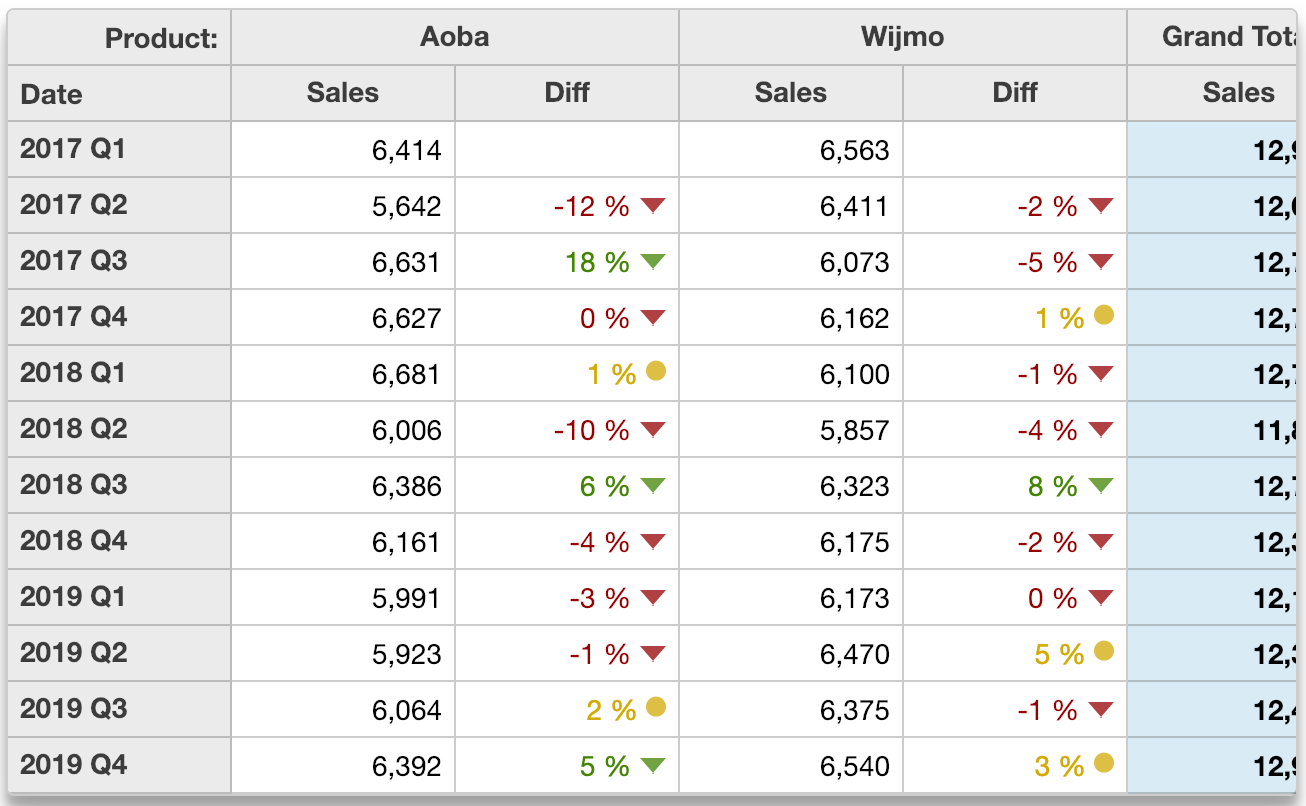
var pivotGrid = new wjOlap.PivotGrid('#pivotGrid', {
isReadOnly: true,
itemsSource: ngFmt,
formatItem: formatItem // customize the grid cells
});
function formatItem(s, e) {
// we are interested in the cells panel
if (e.panel == s.cells) {
// remove custom color by default
var color = '';
// format diff columns if custom formatting is on
if (e.col % 2 == 1 && customCells.checked) {
var value = s.getCellData(e.row, e.col),
glyph = 'circle',
span = ' <span style="font-size:120%" class="wj-glyph-{glyph}"></span>';
color = '#d8b400';
if (value != null) {
if (value < 0) { // negative variation
color = '#9f0000';
glyph = 'down';
} else if (value > 0.05) { // positive variation
color = '#4c8f00';
glyph = 'down';
}
e.cell.innerHTML += span.replace('{glyph}', glyph);
}
}
// apply cell color
e.cell.style.color = color;
}
}스파크라인
formatItem 이벤트를 사용하여 스파크라인(sparklines)이나 스파크바(sparkbars)와 같은 사용자 정의 콘텐츠를 그리드 셀에 추가할 수도 있습니다.
이 예제는 PivotEngine에 두 개의 필드를 추가하고, formatItem 이벤트를 사용하여 이 추가된 필드에 스파크라인과 스파크바를 추가합니다.
이를 위해 샘플에서는 엔진의 getDetail 메서드를 사용하여 각 셀의 세부 레코드를 가져오고, 그 데이터를 사용하여 각 셀에 표시되는 SVG 요소를 만듭니다. 셀 세부 정보는 데이터 항목에 저장되며, 그리드가 스크롤될 때 다시 사용할 수 있습니다.
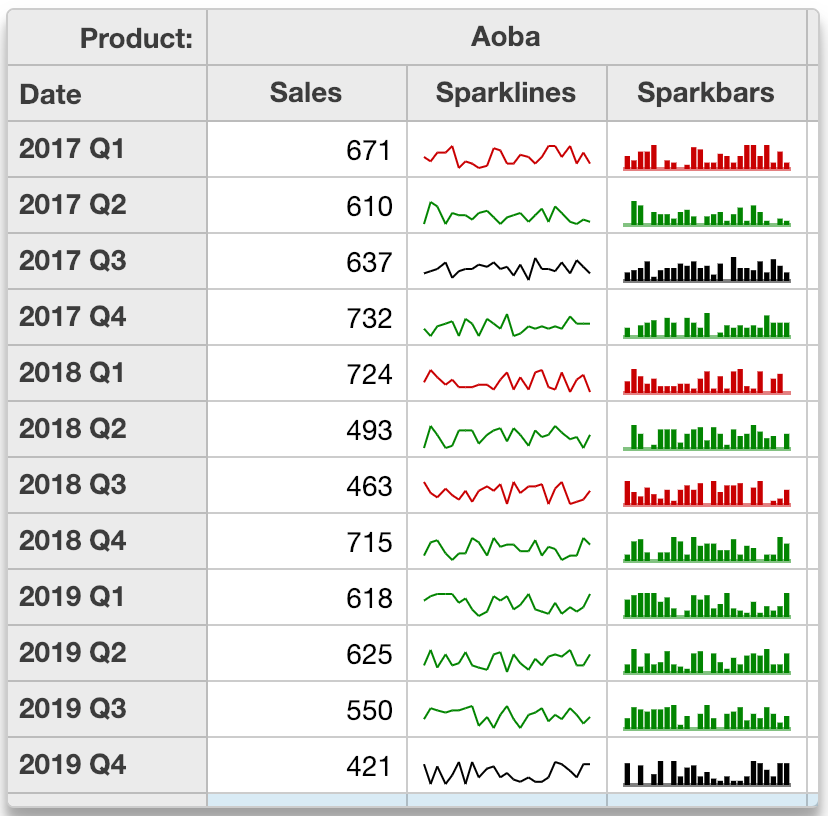
아래 예제 코드를 참고하여 주시기 바랍니다.
var pivotGrid = new wjOlap.PivotGrid('#pivotGrid', {
isReadOnly: true,
itemsSource: ng,
formatItem: formatItem // customize the grid cells
});
// use formatItem to add sparklines and/or sparkbars
var maxSparkLength = 25;
function formatItem(s, e) {
// we want the cells panel
if (e.panel == s.cells) {
// we want the 'Sparklines' and 'Sparkbars' value fields
var ng = s.engine,
field = ng.valueFields[e.col % ng.valueFields.length],
item = s.rows[e.row].dataItem,
binding = s.columns[e.col].binding,
spark = field.header == 'Sparklines' || field.header == 'Sparkbars';
// add/remove spark class
wijmo.toggleClass(e.cell, 'spark', spark);
// add sparklines
if (spark) {
// if we have the data, show it
if (item.sparkData) {
var data = item.sparkData,
delta = data[data.length -1] - data[0];
e.cell.innerHTML = field.header == 'Sparklines' ? getSparklines(item.sparkData) : getSparkbars(item.sparkData);
wijmo.toggleClass(e.cell, 'spark-up', delta > 0);
wijmo.toggleClass(e.cell, 'spark-down', delta < 0);
}
// we dont have the data yet, so go get it
if (!item.sparkData) {
e.cell.innerHTML = '';
setTimeout(function() {
var detail = s.engine.getDetail(item, binding),
len = detail.length;
if (len > maxSparkLength) {
detail = detail.slice(len - maxSparkLength);
}
item.sparkData = detail.map(function(dataItem) {
return dataItem.sales;
});
s.invalidate(); // invalidate to show the sparlines
});
}
}
}
}
// generate sparklines as SVG
function getSparklines(data) {
var svg = '<svg width="100%" height="100%">',
min = Math.min.apply(Math, data),
max = Math.max.apply(Math, data),
x1 = 0,
y1 = scaleY(data[0], min, max);
for (var i = 1; i < data.length; i++) {
var x2 = Math.round((i) / (data.length - 1) * 100),
y2 = scaleY(data[i], min, max);
svg += '<line x1=' + x1 + '% y1=' + y1 + '% x2=' + x2 + '% y2=' + y2 + '% />';
x1 = x2;
y1 = y2;
}
svg += '</svg>';
return svg;
}
function getSparkbars(data) {
var svg = '<svg width="100%" height="100%">',
min = Math.min.apply(Math, data),
max = Math.max.apply(Math, data),
base = Math.min(max, Math.max(min, 0)),
basey = scaleY(base, min, max),
w = Math.round(100 / data.length) - 2;
for (var i = 0; i < data.length; i++) {
var x = i * Math.round(100 / data.length) + 1,
y = scaleY(data[i], min, max);
svg += '<rect x=' + x + '% width=' + w + '% y=' + Math.min(y, basey) + '% height=' + Math.abs(y - basey) + '% />';
}
svg += '<rect x=0% width=100% height=1 y=' + basey + '% opacity=.5 />';
svg += '</svg>';
return svg;
}
function scaleY(value, min, max) {
return 100 - Math.round((value - min) / (max - min) * 100);
}HTML 컨텐츠
PivotField의 isContentHtml 속성을 사용하여 일반 텍스트 대신 HTML을 포함하는 필드를 렌더링할 수 있습니다.
예를 들어, 아래 배열에서 "Buyer"와 "Type" 필드는 HTML 텍스트를 포함하는 속성에 바인딩되어 있습니다.
[
{
date: new Date(yr, 0, 1),
buyer: '<span class="initial">M</span>om',
type: '<span class="initial">F</span>uel',
amount: 74
},
{
date: new Date(yr, 0, 15),
buyer: '<span class="initial">M</span>om',
type: '<span class="initial">F</span>ood',
amount: 235
},
{
date: new Date(yr, 0, 17),
buyer: '<span class="initial">D</span>ad',
type: '<span class="initial">S</span>ports',
amount: 20
},
{
date: new Date(yr, 0, 21),
buyer: '<span class="initial">K</span>elly',
type: '<span class="initial">B</span>ooks',
amount: 125
},
{
date: new Date(yr, 1, 2),
buyer: '<span class="initial">M</span>om',
type: '<span class="initial">F</span>ood',
amount: 235
},
{
date: new Date(yr, 1, 20),
buyer: '<span class="initial">K</span>elly',
type: '<span class="initial">M</span>usic',
amount: 20
},
{
date: new Date(yr, 1, 25),
buyer: '<span class="initial">K</span>elly',
type: '<span class="initial">T</span>ickets',
amount: 125
},
];컨텐츠가 HTML로 렌더링되도록 하려면, isContentHTML 속성을 true로 설정하세요.
var ng = new wjOlap.PivotEngine({
itemsSource: getData(), // raw data
valueFields: ['Amount'], // summarize amounts
rowFields: ['Buyer', 'Type'] // summarize amounts
});
ng.fields.getField('Buyer').isContentHtml = true;
ng.fields.getField('Type').isContentHtml = true;결과