Selections
You can select columns, rows, cell ranges, and the entire control using touch gestures.
Select a Cell Range
Tap a cell to select the cell and display the selection gripper at the top-left and bottom-right corners.
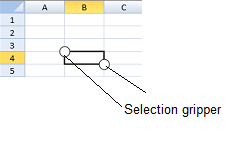
Press the cell selection gripper and slide.
Release to select a cell range.
The following image displays a selected cell range.
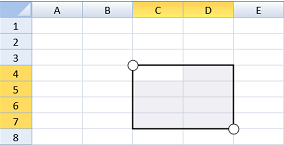
Select a Column or Row Header
Tap a column header (or row header) to select a column (or row). You can then press the selection gripper and slide to select a column range (or row range). Release to complete the selection.
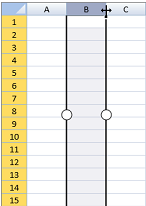
You can select the entire control by tapping the corner header.
Select Multiple Ranges
You can select multiple ranges by following these steps:
Select a range.
Press the Ctrl key and tap a new cell position to start a new selection.
Release the Ctrl key.
Press and slide the selection gripper to select the new range.
You can also change the size of the cell range selection by pressing the selection gripper and sliding it in any direction. Release to complete the action.


