- SpreadJS 개요
- 시작하기
- JavaScript 프레임워크
- 모범 사례
- 기능
- SpreadJS 템플릿 디자이너
- SpreadJS 디자이너 컴포넌트
- 터치 지원
- 수식 참조
- 가져오기 및 내보내기 참조
- 자주 사용하는 이벤트
- API 문서
- 릴리스 노트
도형 속성 수식
SpreadJS는 워크시트에 수식이 포함된 기본 도형 및 사용자 정의 도형을 추가하여 도형 모델을 수정할 수 있도록 지원합니다.
데이터 기반 도형을 사용하는 이점
이 기능을 사용하면 사용자가 스프레드시트, 다른 도형 또는 데이터 원본의 수식을 통해 속성이 평가되는 동적 도형을 생성할 수 있습니다. 이를 통해 도형 데이터를 이러한 수식과 바인딩할 수 있습니다.
아래는 이 기능이 특히 유용한 몇 가지 시나리오입니다:
사용자가 스프레드시트의 수식을 기반으로 동적으로 업데이트되는 순서도를 생성하고자 할 때
사용자가 동일한 직급의 직원에 대해 동일한 배경 도형을 유지하면서 회사 직원의 계층 차트를 관리하고자 할 때
사용자가 스프레드시트에서 값이 업데이트될 때마다 도형 내의 매출 수치를 업데이트하고자 할 때
수식이 포함된 도형을 추가하려면 다음 작업을 참조하시기 바랍니다:
수식이 포함된 기본 도형 추가
사용자는 워크시트에 수식이 포함된 기본 도형을 추가할 수 있습니다. 아래는 기본 수식으로 생성된 도형의 예입니다.
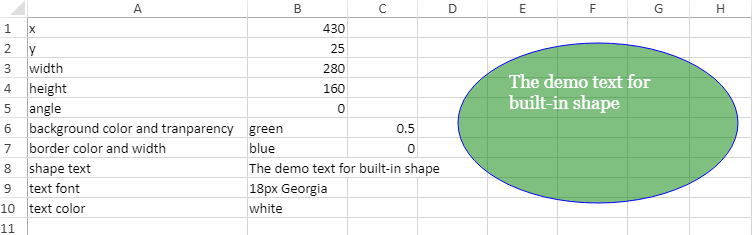
아래의 코드 샘플은 워크시트에 수식이 포함된 기본 도형을 추가하는 방법을 보여줍니다.
//수식이 포함된 기본 도형 추가
window.onload = function ()
{
var spread = new GC.Spread.Sheets.Workbook(document.getElementById("ss"));
var sheet = spread.getActiveSheet();
sheet.name("BuiltInShape");
sheet.setArray(0, 0, [
["x", 430], ["y", 25],
["width", 280], ["height", 160],
["angle", 0], ["background color and tranparency", "green", 0.5],
["border color and width", "blue", 0],
["shape text", "The demo text for built-in shape"],
["text font", "18px Georgia"],
["text color", "white"],
]);
sheet.setColumnWidth(0, 220);
sheet.setColumnWidth(1, 100);
sheet.setColumnWidth(2, 70);
sheet.setColumnWidth(3, 70);
sheet.setColumnWidth(4, 70);
sheet.setColumnWidth(5, 70);;
var shape1 = sheet.shapes.add("shape1",
GC.Spread.Sheets.Shapes.AutoShapeType.oval, 100, 50, 100, 150);
shape1.x("=BuiltInShape!B1");
shape1.y("=BuiltInShape!B2");
shape1.width("=BuiltInShape!B3");
shape1.height("=BuiltInShape!B4");
shape1.rotate("=BuiltInShape!B5");
shape1.text("=BuiltInShape!B8");
var shape1Style = shape1.style();
shape1Style.fill.color = "=BuiltInShape!B6";
shape1Style.fill.transparency = "=BuiltInShape!C6";
shape1Style.line.color = "=BuiltInShape!B7";
shape1Style.line.transparency = "=BuiltInShape!C7";
shape1Style.textEffect.font = "=BuiltInShape!B9";
shape1Style.textEffect.color = "=BuiltInShape!B10";
shape1.style(shape1Style);
};사용자는 도형의 속성에 대해 정의된 수식뿐만 아니라 해당 속성에 대해 수식이 참조하는 값을 얻을 수 있습니다. 예를 들어 위 기본 도형에서 높이에 대한 수식은 =BuiltInShape!B4로 정의되며, 해당 셀(B4)에는 160이라는 값이 있습니다.
아래 코드 샘플은 getFormula 메서드를 사용하여 속성에 대한 수식을 가져오고 해당 속성의 값을 가져오는 방법을 보여줍니다.
// 활성 시트 가져오기
var activeSheet = spread.getSheet(0);
activeSheet.setArray(0, 0, [
["x", 10],
["y", 200],
["width", 300],
["height", 140],
["angle", 0],
["background color and tranparency", "red", 0.5],
["border color and width", "blue", 5],
["shape text", "The demo text for cloud shape"],
["text font", "15px Georgia"],
["text color", "Yellow"],
]);
var shape1 = activeSheet.shapes.add("shape1", GC.Spread.Sheets.Shapes.AutoShapeType.cloud, 50, 200, 100, 150);
var shapeStyle = shape1.style();
shapeStyle.fill.color = '=Sheet1!B6';
shape1.style(shapeStyle);
// setFormula() 메서드로 속성 설정
shape1.setFormula("x", "=Sheet1!B1");
shape1.setFormula("y", "=Sheet1!B2");
shape1.setFormula("width", "=Sheet1!B3");
shape1.setFormula("height", "=Sheet1!B4");
shape1.setFormula("rotate", "=Sheet1!B5");
shape1.setFormula("text", "=Sheet1!B8");
shape1.setFormula("style.fill.color", "=Sheet1!B6");
shape1.setFormula("style.fill.transparency", "=Sheet1!C6");
shape1.setFormula("style.line.color", "=Sheet1!B7");
shape1.setFormula("style.line.width", "=Sheet1!C7");
shape1.setFormula("style.textEffect.font", "=Sheet1!B9");
shape1.setFormula("style.textEffect.color", "=Sheet1!B10");
// getFormula() 메서드로 수식 가져오기
console.log("Formula for Width : " + shape1.getFormula("width"));
console.log("Formula for Height : " + shape1.getFormula("height"));
// 속성으로 값 확인
console.log("Value of Width: ", shape1.width());
console.log("Value of Height: ", shape1.height());
activeSheet.setColumnWidth(0, 280);
activeSheet.setColumnWidth(1, 100);
for (var i = 2; i < 8; i++)
activeSheet.setColumnWidth(i, 70);수식이 포함된 사용자 정의 도형 추가
사용자는 시트에 수식이 포함된 사용자 정의 도형을 추가할 수 있습니다. 아래 이미지는 사용자 정의 수식으로 생성된 도형 예시입니다.
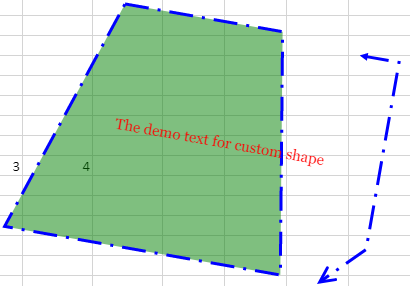
아래의 코드 샘플은 시트에 수식이 포함된 도형을 추가하는 방법을 보여줍니다.
// 수식이 포함된 도형 추가
window.onload = function ()
{
var spread = new GC.Spread.Sheets.Workbook(document.getElementById("ss"));
var sheet = spread.getActiveSheet();
sheet.name("CustomShape");
sheet.setArray(0, 0, [
["left", 480], ["top", 60], ["width", 400], ["height", 240],["angle"],
["background color and tranparency", "green", 0.5],
["border color and width", "blue", 0],
["shape text", "The demo text for custom shape"],
["text font", "15px Georgia"],
["text color", "red"],
["margins", 1, 2, 3, 4],
["horizontalAlignment", 1],
["verticalAlignment", 1],
["textDirection", "horizontal"],
["allowTextToOverflowShape", false],
["wrapTextInShape", true],
["line width", 3],
["line style", 5, "capType", 2, "joinType", 1],
["endPoints", 1, 1, 1, 5, 2, 2],
]);
sheet.setColumnWidth(0, 280);
sheet.setColumnWidth(1, 100);
sheet.setColumnWidth(2, 70);
sheet.setColumnWidth(3, 70);
sheet.setColumnWidth(4, 70);
sheet.setColumnWidth(5, 70);
sheet.setCellType(11, 1,
createComboCellType(GC.Spread.Sheets.HorizontalAlign, 2));
sheet.setCellType(12, 1, createComboCellType(GC.Spread.Sheets.VerticalAlign));
sheet.setCellType(17, 1,
createComboCellType(GC.Spread.Sheets.Shapes.PresetLineDashStyle));
sheet.setCellType(17, 3, createComboCellType(GC.Spread.Sheets.Shapes.LineCapStyle));
sheet.setCellType(17, 5,
createComboCellType(GC.Spread.Sheets.Shapes.LineJoinStyle));
sheet.setCellType(18, 1,
createComboCellType(GC.Spread.Sheets.Shapes.ArrowheadStyle));
sheet.setCellType(18, 4,
createComboCellType(GC.Spread.Sheets.Shapes.ArrowheadStyle));
sheet.setCellType(18, 2,
createComboCellType(GC.Spread.Sheets.Shapes.ArrowheadLength));
sheet.setCellType(18, 5,
createComboCellType(GC.Spread.Sheets.Shapes.ArrowheadLength));
sheet.setCellType(18, 3,
createComboCellType(GC.Spread.Sheets.Shapes.ArrowheadWidth));
sheet.setCellType(18, 6,
createComboCellType(GC.Spread.Sheets.Shapes.ArrowheadWidth));
sheet.setFormula(4, 1, "=ROW(CustomShape!B10)");
var model =
{
left: "=CustomShape!B1",
top: "=CustomShape!B2",
width: "=CustomShape!B3",
height: "=CustomShape!B4",
angle: "=CustomShape!B5",
options: {
endPoints: {
beginArrow:
{
type: "=CustomShape!B19", widthType:
"=CustomShape!C19", lengthType: "=CustomShape!D19"
},
endArrow: { type: "=CustomShape!E19", widthType:
"=CustomShape!F19", lengthType: "=CustomShape!G19" }
},
fill:
{
type: 1, // 단색 채우기 (현재는 단색 채우기만 지원)
color: "=CustomShape!B6",
transparency: "=CustomShape!C6"
},
stroke:
{
type: 1, // 단색 채우기 (현재는 단색 채우기만 지원)
color: "=CustomShape!B7",
transparency: "=CustomShape!C7",
width: "=CustomShape!B17",
lineStyle: "=CustomShape!B18",
capType: "=CustomShape!D18",
joinType: "=CustomShape!F18"
},
textFormatOptions:
{
text: "=CustomShape!B8", // "도형 텍스트",
font: "=CustomShape!B9", // "bold 15px Georgia
fill:
{
type: 1, // 단색 채우기 (현재는 단색 채우기만 지원)
color: "=CustomShape!B10"
},
margins:
{
left: "=CustomShape!B11",
top: "=CustomShape!C11",
right: "=CustomShape!D11",
bottom: "=CustomShape!E11"
},
verticalAlignment:
"=CustomShape!B13", // (0: top, 1: center, 2: bottom)
horizontalAlignment:
"=CustomShape!B12", // (0: left, 1: center, 2: right)
textDirection:
"=CustomShape!B14", //f "vertical", "rotate90", "rotate270"
allowTextToOverflowShape: "=CustomShape!B15",
wrapTextInShape: "=CustomShape!B16"
}
},
variables: {
xOffset: 40,
yOffset: 10
},
path: [[
["M", "=controls.0.x", 0], // M: 좌표 (x, y)으로 이동
["L", "=width - controls.0.x", 0], // L: 좌표 (x, y)까지 선을 그림
["L", "=width - 2 * variables.xOffset", "=height"], ["L", "=variables.xOffset", "=height"],
["Z"]
], // Z: 경로 닫기
[
["M", "=width - variables.xOffset", "=variables.yOffset"],
["L", "=width", "=variables.yOffset"],
["L", "=width", "=height - 4 * variables.yOffset"],
["L", "=width - variables.xOffset", "=height"]
]
],
controls: [
{
x: "=BOUND(0.3*width, 0, false, 0, 0.5*width)",// → 위치 및 범위 제한을 제공하기 위한 수식 사용 (여기서는 기본 위치가 (0, 너비의 0.2)이며, y 범위는 0부터 너비의 0.5까지)
y: 0,
xBehavior: 0, // x 방향으로 조정 시 0 (수평 방향), 그렇지 않으면 1
yBehavior: 1 // y 방향으로 조정 시 0 (수직 방향), 그렇지 않으면 1
}
],
connectionPoints: [
{
x: "=0.5*width",
y: 0
},
{
x: "=0.5*controls.0.x",
y: "=0.5*height"
},
{
x: "=0.5*width",
y: "=1*height"
},
{
x: "=width-0.5*controls.0.x",
y: "=0.5*height"
}
],
textRect:
{ left: "=controls.0.x", top: 20, bottom: "=height - 20",
right: "=width - variables.xOffset" }};
sheet.shapes.add('shape2', model);
};
function createComboCellType(enumType, max)
{
var combo = new GC.Spread.Sheets.CellTypes.ComboBox();
var items = [];
for (var name in enumType)
{
var value = enumType[name];
if (!max || value <= max)
{
items.push
({
text: name,
value: value
});
}
}
combo.items(items);
combo.editorValueType(GC.Spread.Sheets.CellTypes.EditorValueType.value);
return combo;
}참고: Shape API 세트는 사용자 정의 옵션처럼 수식 또는 값을 모두 허용하지만, 항상 해당 속성의 값을 반환합니다. A1 스타일을 사용할 경우
sheetName!A10형식의 범위 참조가 필요하며,ROW(Sheet1!B30)과 같은 컨텍스트 의존 수식도 지원됩니다.
사용자는 도형의 속성에 대해 정의된 수식뿐만 아니라, 해당 수식이 참조하는 값을 가져올 수도 있습니다. 예를 들어, 위 사용자 정의 도형에서는 도형의 높이(height) 속성에 대한 수식이 "=CustomShape!B4"로 정의되어 있으며, B4 셀에는 높이 값으로 240이 설정되어 있습니다.
다음 코드 샘플은 getFormula 메서드를 사용하여 사용자 정의 도형의 속성에 설정된 수식과 값을 가져오는 방법을 보여줍니다.
// 활성 시트를 가져옴
var activeSheet = spread.getSheet(0);
activeSheet.name("CustomShape");
// 데이터 설정
activeSheet.setArray(0, 0, [
["left", 480],
["top", 60],
["width", 300],
["height", 240],
["angle"],
["background color and tranparency", "green", 0.5],
["border color and width", "blue", 0],
["shape text", "The demo text for custom shape"],
["text font", "15px Georgia"],
["text color", "red"],
["margins", 1, 2, 3, 4],
["horizontalAlignment", 1],
["verticalAlignment", 1],
["textDirection", "horizontal"],
["allowTextToOverflowShape", false],
["wrapTextInShape", true],
["line width", 3],
["line style", 5, "capType", 2, "joinType", 1],
["endPoints", 1, 1, 1, 5, 2, 2],
]);
activeSheet.setFormula(4, 1, "=ROW(CustomShape!B10)");
var model = {
left: "=CustomShape!B1",
top: "=CustomShape!B2",
width: "=CustomShape!B3",
height: "=CustomShape!B4",
angle: "=CustomShape!B5",
options: {
endPoints: {
beginArrow: {
type: "=CustomShape!B19", widthType: "=CustomShape!C19", lengthType: "=CustomShape!D19"
},
endArrow: { type: "=CustomShape!E19", widthType: "=CustomShape!F19", lengthType: "=CustomShape!G19" }
},
fill: {
type: 1, // 단색 채우기 (현재는 단색 채우기만 지원)
color: "=CustomShape!B6",
transparency: "=CustomShape!C6"
},
stroke: {
type: 1, // 단색 채우기 (현재는 단색 채우기만 지원)
color: "=CustomShape!B7",
transparency: "=CustomShape!C7",
width: "=CustomShape!B17",
lineStyle: "=CustomShape!B18",
capType: "=CustomShape!D18",
joinType: "=CustomShape!F18"
},
textFormatOptions: {
text: "=CustomShape!B8", // "도형 텍스트",
font: "=CustomShape!B9", // "bold 15px Georgia", // CSS 글꼴 및 줌 관련 코드는 이를 지원하도록 업데이트되어야 합니다
fill: {
type: 1, // 단색 채우기 (현재는 단색 채우기만 지원)
color: "=CustomShape!B10"
},
margins: {
left: "=CustomShape!B11",
top: "=CustomShape!C11",
right: "=CustomShape!D11",
bottom: "=CustomShape!E11"
},
verticalAlignment: "=CustomShape!B13", // (0: top, 1: center, 2: bottom)
horizontalAlignment: "=CustomShape!B12", // (0: left, 1: center, 2: right)
textDirection: "=CustomShape!B14", //f "vertical", "rotate90", "rotate270"
allowTextToOverflowShape: "=CustomShape!B15",
wrapTextInShape: "=CustomShape!B16"
}
},
variables: {
xOffset: 40,
yOffset: 10
},
path: [[
["M", "=controls.0.x", 0], // M: 좌표 (x, y)으로 이동
["L", "=width - controls.0.x", 0], // L: 좌표 (x, y)까지 선을 그림
["L", "=width - 2 * variables.xOffset", "=height"], ["L", "=variables.xOffset", "=height"],
["Z"]], // Z: 경로 닫기
[
["M", "=width - variables.xOffset", "=variables.yOffset"],
["L", "=width", "=variables.yOffset"],
["L", "=width", "=height - 4 * variables.yOffset"],
["L", "=width - variables.xOffset", "=height"]
]
],
controls: [
{
// 포지션 및 범위 제한용 수식 사용 (기본 위치 (0, 0.3 * width), y 범위는 0 ~ 0.5 * width)
x: "=BOUND(0.3*width, 0, false, 0, 0.5*width)",
y: 0,
xBehavior: 0, // x 방향으로 조정 시 0 (수평 방향), 그렇지 않으면 1
yBehavior: 1 // y 방향으로 조정 시 0 (수직 방향), 그렇지 않으면 1
}
],
connectionPoints: [
{
x: "=0.5*width",
y: 0
},
{
x: "=0.5*controls.0.x",
y: "=0.5*height"
},
{
x: "=0.5*width",
y: "=1*height"
},
{
x: "=width-0.5*controls.0.x",
y: "=0.5*height"
}
],
textRect: { left: "=controls.0.x", top: 20, bottom: "=height - 20", right: "=width - variables.xOffset" }
};
var shape2 = activeSheet.shapes.add('shape2', model);
// getFormula() 메서드를 사용해 width와 height 속성에 지정된 수식 가져오기
console.log("Width's Formula is: " + shape2.getFormula("width"));
console.log("Height's Formula is: " + shape2.getFormula("height"));
// 속성 메서드를 사용해 실제 width와 height 값 가져오기
console.log("Width value ", shape2.width());
console.log("Height value ", shape2.height());
// 열 너비 설정
activeSheet.setColumnWidth(0, 210);
activeSheet.setColumnWidth(1, 60);
for (var i = 2; i < 6; i++) {
activeSheet.setColumnWidth(i, 50);
}

