- SpreadJS Overview
- Getting Started
- JavaScript Frameworks
- Best Practices
-
Features
- Workbook
- Worksheet
- Rows and Columns
- Headers
- Cells
- Data Binding
- TableSheet
- GanttSheet
- JSON Schema with SpreadJS
- SpreadJS File Format
- Data Validation
- Conditional Formatting
- Sort
- Group
-
Formulas
- Built-In Formulas
- Allow Users to Enter Formulas
- Allow Invalid Formulas
- Set Formulas
- Calculation Mode
- Show Cell Formulas
- Create Custom Names
- Create Custom Formulas
- Formula Text Box
- Use Formula Text Box as a Control
- Formula Editor Panel
- Formula Auditing
- Array Formulas
- Dynamic Array Formulas
- Asynchronous Functions
- Language Package
- Serialization
- Keyboard Actions
- Shapes
- Form Controls
- Floating Objects
- Barcodes
- Charts
- Sparklines
- Tables
- Pivot Table
- Slicer
- Theme
- Culture
- SpreadJS Designer
- SpreadJS Designer Component
- Touch Support
- Formula Reference
- Import and Export Reference
- Frequently Used Events
- API Documentation
- Release Notes
Set Formulas
In SpreadJS, you can set formulas in cells by using the setFormula method of the Worksheet class. The below image displays resultant values in column B after different formulas are being applied to it.
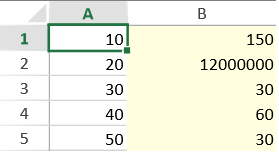
Set Formula in Cells
The following code sample sets formulas in cells.
window.onload = function()
{
var spread =
new GC.Spread.Sheets.Workbook(document.getElementById("ss"),
{sheetCount:3});
var activeSheet = spread.getActiveSheet();
activeSheet.setRowCount(5);
activeSheet.setColumnCount(2);
activeSheet.getRange(-1, 1, -1, 1)
.backColor("lightYellow")
.width(120);
activeSheet.setValue(0, 0, 10);
activeSheet.setValue(1, 0, 20);
activeSheet.setValue(2, 0, 30);
activeSheet.setValue(3, 0, 40);
activeSheet.setValue(4, 0, 50);
// Set SUM function (Sum of all parameter values).
activeSheet.setFormula(0, 1, "SUM(A1:A5)");
// Set PRODUCT function (Product of all parameter values).
activeSheet.setFormula(1, 1, "PRODUCT(A1:A5)");
// Set AVERAGE function (Average of all parameter values).
activeSheet.setFormula(2, 1, "AVERAGE(A1:A5)");
// Set the sum of cell(0,0) and cell(4,0).
activeSheet.setFormula(3, 1, "A1 + A5");
/* Multiply cell(0,0) by 2 if the value in this cell is greater than 10,
otherwise multiply it by 3. */
activeSheet.setFormula(4, 1, "IF(A1>10, A1*2, A1*3)");
}Set Formula with Cross Sheet References
You can reference other sheets in a formula.
To reference other sheets in a formula while maintaining the editing status, select the target sheet from the sheet tabs or the AllSheetsList button and select a cell range of that sheet. Note that you cannot edit the formula using keyboard when the list of all sheets is visible. You must click any other area of the sheet to close the list and exit the editing status.
For example, in the following image, the values C5 to G5 of Math - Grade 5 sheet have been used to calculate the total score of a student in sheet Anna Mull.
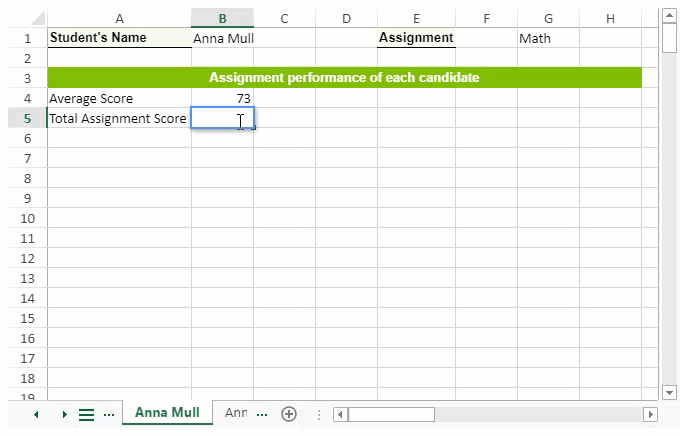
The following code sample uses cross-sheet references.
window.onload = function () {
// create spread sheet by calling constructor
let spread = new GC.Spread.Sheets.Workbook(document.getElementById("ss"), { sheetCount: 2 });
initSpread(spread);
};
function initSpread(spread) {
spread.suspendPaint();
//load the Template
spread.fromJSON(template);
//set formula to annaMull Sheet
let sheet = spread.getSheetFromName("Anna Mull")
sheet.setText(3,0,"Average Score");
sheet.setFormula(3,1,"=Average('Math - Grade 5'!C5:G5)");
sheet.setText(4,0,"Total Assignment Score");
sheet.setFormula(4,1, "=Sum('Math - Grade 5'!C5:G5)");
spread.resumePaint();
}Set Subtotal Formula
You can set the SUBTOTAL formula as displayed in the below image.
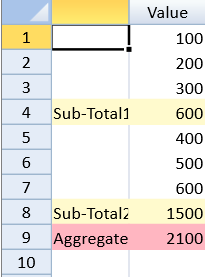
The following code sample uses a subtotal formula.
$(document).ready(function ()
{
var spread =
new GC.Spread.Sheets.Workbook(document.getElementById("ss"),
{sheetCount:3});
var activeSheet = spread.getActiveSheet();
activeSheet.setColumnCount(2);
activeSheet.options.colHeaderAutoText = GC.Spread.Sheets.HeaderAutoText.blank;
activeSheet.setText(0, 1, "Value", GC.Spread.Sheets.SheetArea.colHeader);
activeSheet.options.gridline = {showHorizontalGridline: false};
activeSheet.setText(3, 0, "Sub-Total1");
activeSheet.setText(7, 0, "Sub-Total2");
activeSheet.setText(8, 0, "Aggregate");
activeSheet.getRange(3, -1, 1, -1).backColor("lemonChiffon");
activeSheet.getRange(7, -1, 1, -1).backColor("lemonChiffon");
activeSheet.getRange(8, -1, 1, -1).backColor("lightPink");
activeSheet.setValue(0, 1, 100);
activeSheet.setValue(1, 1, 200);
activeSheet.setValue(2, 1, 300);
activeSheet.setValue(4, 1, 400);
activeSheet.setValue(5, 1, 500);
activeSheet.setValue(6, 1, 600);
// Set the sub-total and the aggregate by using SUBTOTAL function.
activeSheet.setFormula(3, 1, "SUBTOTAL(9,B1:B3)");
activeSheet.setFormula(7, 1, "SUBTOTAL(9,B5:B7)");
activeSheet.setFormula(8, 1, "SUBTOTAL(9,B1:B7)");
});

