- SpreadJS Overview
- Getting Started
- JavaScript Frameworks
- Best Practices
-
Features
- Workbook
- Worksheet
- Rows and Columns
- Headers
- Cells
- Data Binding
- TableSheet
- GanttSheet
- JSON Schema with SpreadJS
- SpreadJS File Format
- Data Validation
- Conditional Formatting
- Sort
- Group
- Formulas
- Serialization
- Keyboard Actions
- Shapes
- Form Controls
- Floating Objects
- Barcodes
- Charts
- Sparklines
- Tables
- Pivot Table
- Slicer
- Theme
- Culture
- SpreadJS Designer
- SpreadJS Designer Component
- Touch Support
- Formula Reference
- Import and Export Reference
- Frequently Used Events
- API Documentation
- Release Notes
Zoom
SpreadJS allows you to perform zoom operations to zoom in or out of a sheet's viewport. It can be performed by using any of the following:
Ctrl + Mousewheel
Status bar zoom indicator
Two fingers zoom operation (on touch devices only)
API member sheet.zoom (zoomFactor)
The cell size and its contents will zoom in or out along with the viewport.
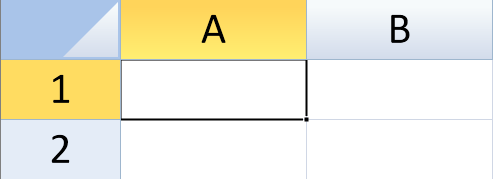
Borders, gridlines, freeze lines, split bars, and the selection indicator are not affected.
By using sheet.zoom(zoomFactor), you can set the zoom factor to any value between 0.1 and 4. The zoom operation is enabled by default. However, you can choose to disable it by setting options.allowUserZoom property to false.
Using Code
This example sets the options.allowUserZoom property.
activeSheet.zoom(3);
Set Zoom Limit
When a zoom operation is performed, ViewZooming and ViewZoomed events are triggered. These events can be used to intervene the zoom process and apply any operation, like setting the minimum or maximum zoom limit of a viewport.
Using Code
This example sets the minimum and maximum zoom limit of a spreadsheet's viewport by using newZoomFactor argument.
// Limit zoom action by newZoomFactor argument
// set allowUserZoom to true
spread.options.allowUserZoom = true;
activeSheet.bind(GC.Spread.Sheets.Events.ViewZooming, function (e, info) {
if (info.newZoomFactor >= 2) {
info.newZoomFactor = 2; // the max zoom factor is 2
}
if (info.newZoomFactor < 1) {
info.newZoomFactor = 0.5; // the min zoom factor is 0.5
}
});This example sets the maximum zoom limit of a spreadsheet's viewport by using cancel argument.
//Limit zoom action by cancel argument
//set allowUserZoom to true
spread.options.allowUserZoom = true;
activeSheet.bind(GC.Spread.Sheets.Events.ViewZooming, function (e, info) {
if (info.newZoomFactor >= 2) {
info.cancel = true; // cancel this zooming action
}
});

