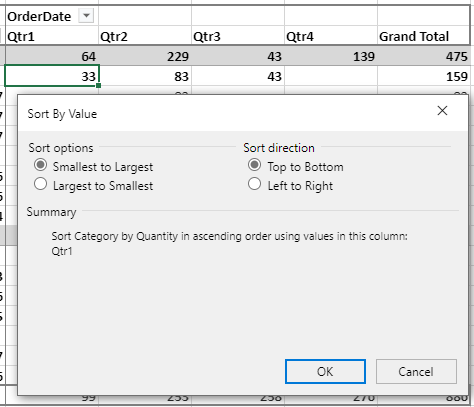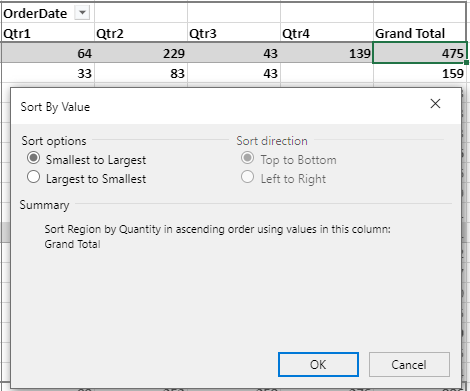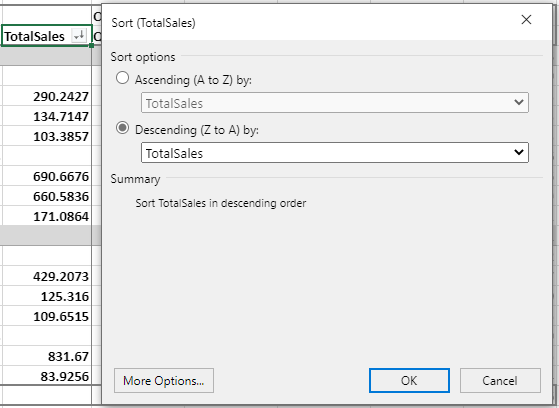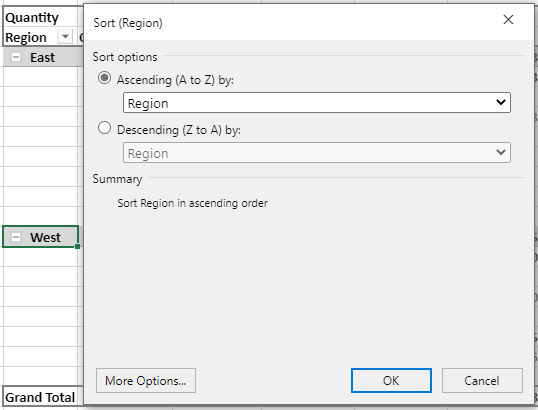- SpreadJS Overview
- Getting Started
- JavaScript Frameworks
- Best Practices
-
Features
- Workbook
- Worksheet
- Rows and Columns
- Headers
- Cells
- Data Binding
- TableSheet
- GanttSheet
- JSON Schema with SpreadJS
- SpreadJS File Format
- Data Validation
- Conditional Formatting
- Sort
- Group
- Formulas
- Serialization
- Keyboard Actions
- Shapes
- Form Controls
- Floating Objects
- Barcodes
- Charts
- Sparklines
- Tables
- Pivot Table
- Slicer
- Theme
- Culture
- SpreadJS Designer
- SpreadJS Designer Component
- Touch Support
- Formula Reference
- Import and Export Reference
- Frequently Used Events
- API Documentation
- Release Notes
Sort
SpreadJS lets you sort pivot table data so that you can organize it for quick and convenient analysis. Sorting is especially useful when dealing with large amounts of data. You can sort data by using PivotTable.sort function that accepts the object of sortInfo as a parameter.
SpreadJS allows users to sort and order PivotTable data in four different ways:
Sort by field item name
Sort by value
Sort by custom field item value
Sort by custom callback
Sort by Field Item Name
To sort pivot table data by a field, you can specify the field name and use the sortType property of sortInfo and set the sorting order to ascending, descending, or custom.
The below image demonstrates descending sort order applied to the "Category" field.
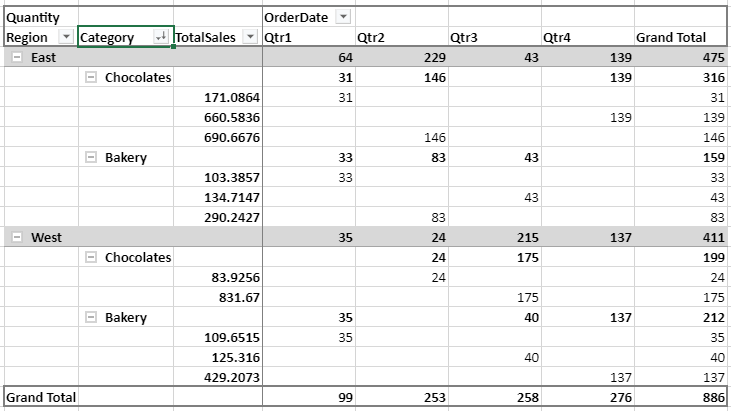
The following code sample shows how to sort pivot table data by field item name:
let pivotTable = spread.getActiveSheet().pivotTables.get("PivotTable");
var sortInfo = {
sortType: GC.Pivot.SortType.desc
};
pivotTable.sort("Category", sortInfo);Using Designer
You can also sort data through the designer by clicking More Sort Options.. from the Filter Dropdown of a field. This option opens a Sort Field dialog where you can select the target field and set the sort type as ascending or descending.
The following image demonstrates how to sort by field item name using the designer:
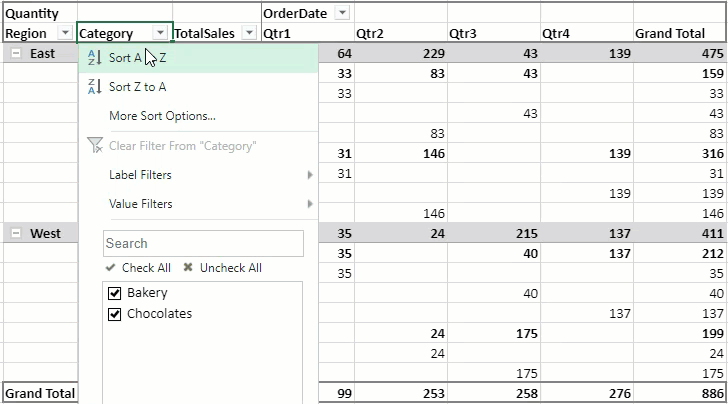
Sort by Value
To sort a pivot table data by values of a field, you can set the sortType and sortValueFieldName properties of the sortInfo class. The sortValueFieldName property lets you specify name of the field by which you want to sort the data. This feature lets you sort the pivot table data by the values in the "Grand Total" column.
The below image demonstrates the "Category" field being sorted in ascending order by the "Quantity" value.
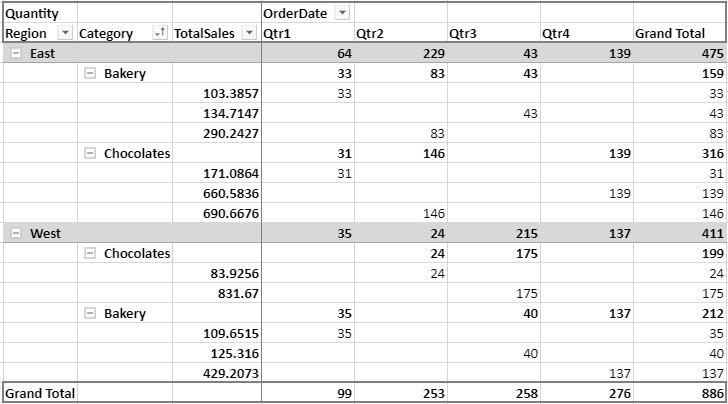
The following code sample shows how to apply sorting by value on the pivot table.
let pivotTable = spread.getActiveSheet().pivotTables.get("PivotTable");
var sortInfo = {
sortType: GC.Pivot.SortType.asc,
sortValueFieldName: "Quantity"
};
pivotTable.sort("Category", sortInfo);Using Designer
You can also sort data through the designer by clicking More Sort Options.. from the Filter Dropdown of a field. This option opens a Sort Field dialog where you can select the target field and set the sort type as ascending or descending.
The following image demonstrates how to sort by value using the designer:
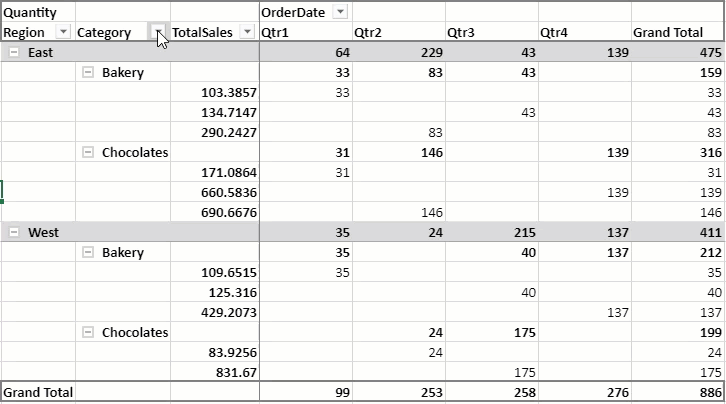
You can also use the Sort option from the context menu of the value area to sort pivot data by values. The context menu provides the following three sort options:
Sort Smallest to Largest
Sort Largest to Smallest
More Sort Options...
While the first two options sort values in ascending and descending order, respectively, the More Sort Options... opens a dialog depending on the value area.
The following table describes how this option behaves when accessed through context menu of the following value areas:
Value Area | Dialog | Behavior |
|---|---|---|
Normal Value Area |
| The Sort by Value dialog appears. |
Grand Total Area |
| The Sort by Value dialog appears. However, sort direction is disabled along with the following conditions:
|
Row Header Area/Corner Area |
| Opens the Sort Field dialog along with the following conditions:
|
Column Header Area |
| Opens the Sort Field dialog along with the following conditions:
|
Sort by Custom Field Item Value
To sort pivot table data by a custom field item value, you can use sortByPivotReferences property of the sortInfo object.
The below image demonstrates ascending sort on the Category field as per the data in Qtr1 of the OrderDate field.
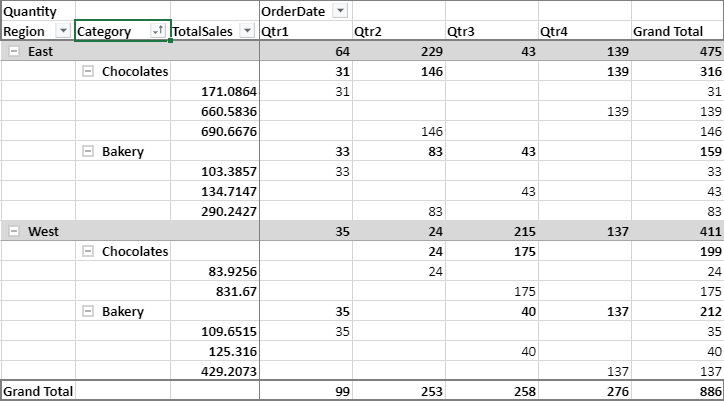
The following code sample shows how to set sorting by custom field item value:
let pivotTable = spread.getActiveSheet().pivotTables.get("PivotTable");
var sortInfo = {
sortType: GC.Pivot.SortType.asc,
sortValueFieldName: "Quantity",
sortByPivotReferences: [
{
fieldName: "OrderDate",
items: ["Qtr1"]
}
]
}
pivotTable.sort("Category", sortInfo);Using Designer
You can also sort data through the designer by clicking More Sort Options... from the Filter Dropdown of a field. This option opens a Sort Field dialog where you select the sort order for the target field and then click More Options... button to open another Sort dialog. On this dialog, by default, GrandTotal is selected, which gives the same results as that of sort by value. For sorting by custom field item value, select a range using the range selector of Values in selected column and click OK.
The dialog options are disabled for a row or column area field. For example, in this case, if you click More Options.. button for Category field, it will be disabled, so you must select Quantity field and then click the More Options... button.
The following image demonstrates how to sort by custom field item value using the designer:
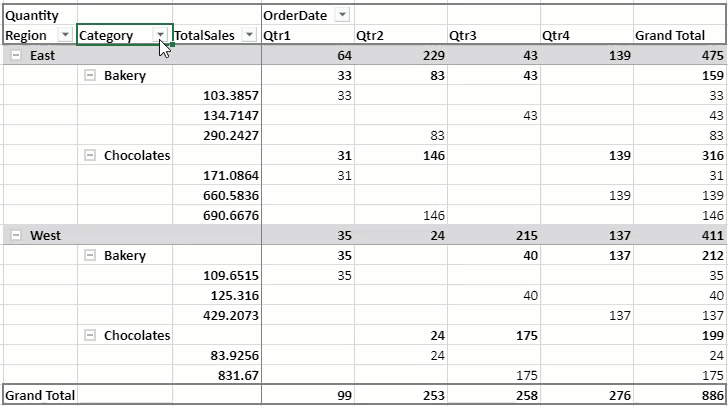
Sort by Custom Callback
To sort pivot table data using custom logic, instead of sorting in ascending or descending order of values, you can use the custom callback function.
The below image demonstrates the sorting of the TotalSales column by using a custom callback function.
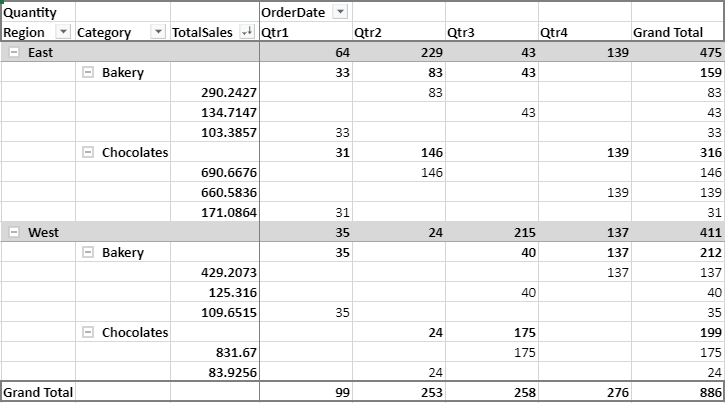
The following code sample shows sorting on the TotalSales column by using a custom callback:
let pivotTable = spread.getActiveSheet().pivotTables.get("PivotTable");
var sortInfo = {
sortType: GC.Pivot.SortType.desc,
customSortCallback: (fieldItemNameArray)=>{
alert("sorting from custom callback")
return fieldItemNameArray.sort((a,b)=>b-a);
}
};
pivotTable.sort("TotalSales", sortInfo);