- SpreadJS Overview
- Getting Started
- JavaScript Frameworks
- Best Practices
-
Features
- Workbook
- Worksheet
- Rows and Columns
- Headers
- Cells
- Data Binding
- TableSheet
- GanttSheet
- JSON Schema with SpreadJS
- SpreadJS File Format
- Data Validation
- Conditional Formatting
- Sort
- Group
- Formulas
- Serialization
- Keyboard Actions
- Shapes
- Form Controls
- Floating Objects
- Barcodes
- Charts
- Sparklines
- Tables
- Pivot Table
- Slicer
- Theme
- Culture
- SpreadJS Designer
- SpreadJS Designer Component
- Touch Support
- Formula Reference
- Import and Export Reference
- Frequently Used Events
- API Documentation
- Release Notes
Pivot Table Timeline Slicer
Timeline slicers are interactive filters that allow you to filter data quickly by date, month, year, and quarter. A visual interface is provided with controllers to help you zoom in and out on any period to view and filter the pivot data.
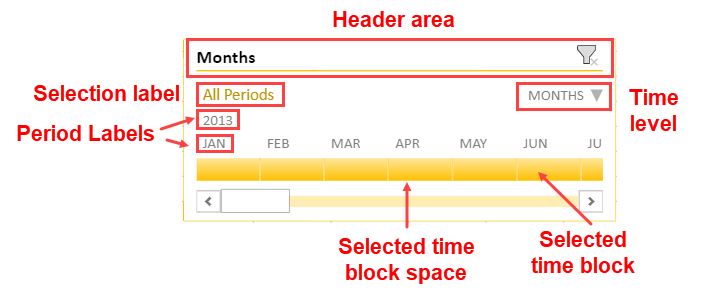
The timeline slicer only works on date fields of a pivot table using a label condition filter. It can be added to a pivot table using the Slicers.add class method. Set PivotTimeline as the slicer type and apply TimelineLevel enumeration options such as years, quarters, months, and dates to specify how to filter the data in a slicer.
The PivotTableTimelineSlicer class provides various methods to customize the slicer UI.
Use Case Scenario
Consider the example where the food sales company selling food and beverage products wants to display the sales data of products across various quarters of a year.
The timeline slicer can help in analyzing the data based on the period as illustrated in the GIF below.
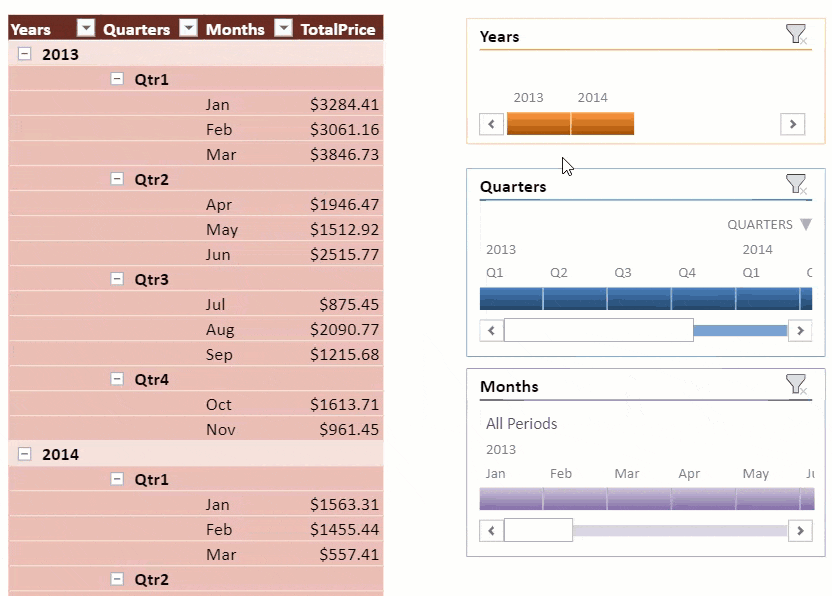
// Add timeline slicers for year, quarter, month filters
var timeline_year = sheet.slicers.add("timeline_year", pt.name(), "OrderDate", GC.Spread.Sheets.Slicers.TimelineStyles.dark6(), GC.Spread.Sheets.Slicers.SlicerType.pivotTimeline);
timeline_year.position(new GC.Spread.Sheets.Point(600, 10));
timeline_year.level(GC.Spread.Sheets.Slicers.TimelineLevel.years);
timeline_year.showSelectionLabel(false);
timeline_year.showTimeLevel(false);
timeline_year.showHorizontalScrollbar(false);
timeline_year.height(100);
timeline_year.captionName("Years");
var timeline_quarter = sheet.slicers.add("timeline_quarter", pt.name(), "OrderDate", GC.Spread.Sheets.Slicers.TimelineStyles.dark1(), GC.Spread.Sheets.Slicers.SlicerType.pivotTimeline);
timeline_quarter.position(new GC.Spread.Sheets.Point(600, 130));
timeline_quarter.level(GC.Spread.Sheets.Slicers.TimelineLevel.quarters);
timeline_quarter.captionName("Quarters");
timeline_quarter.showSelectionLabel(false);
var timeline_month = sheet.slicers.add("timeline_month", pt.name(), "OrderDate", GC.Spread.Sheets.Slicers.TimelineStyles.light4(), GC.Spread.Sheets.Slicers.SlicerType.pivotTimeline);
timeline_month.position(new GC.Spread.Sheets.Point(600, 290));
timeline_month.captionName("Months");
timeline_month.showTimeLevel(false);Select Slicer Items Using Designer
In the SpreadJS Designer, the following actions can be performed to select pivot table slicer items:
Actions: Click/Drag
Modes: Single/Multi
Additional keys: Ctrl/Shift/None
Parameter (Action + Mode + Key) | Case |
|---|---|
click + single + none | Selects the clicked item. |
click + single + ctrl click + multi + none click + multi + ctrl | Switches the clicked item's selection status. |
click + single + shift | Sets the selection range from start point to click item index. Items in the range remain selected, others remain unselected. |
click + multi + shift drag + multi + shift | Sets the selection range from start point to click item index, and sets selection status to true. (Never False) |
drag + single + none | Sets the dragged items status to true, others to false. |
drag + single + ctrl drag + multi + none drag + multi + ctrl | Switches the dragged item's selection status. |
drag + single + shift | Sets the selection range from start point to drag end item index. Items in the range are selected. |


