- SpreadJS Overview
- Getting Started
- JavaScript Frameworks
- Best Practices
-
Features
- Workbook
- Worksheet
- Rows and Columns
- Headers
- Cells
- Data Binding
- TableSheet
- GanttSheet
- JSON Schema with SpreadJS
- SpreadJS File Format
- Data Validation
- Conditional Formatting
- Sort
- Group
- Formulas
- Serialization
- Keyboard Actions
- Shapes
- Form Controls
- Floating Objects
- Barcodes
- Charts
- Sparklines
- Tables
- Pivot Table
- Slicer
- Theme
- Culture
- SpreadJS Designer
- SpreadJS Designer Component
- Touch Support
- Formula Reference
- Import and Export Reference
- Frequently Used Events
- API Documentation
- Release Notes
Pin Unpin
You can pin rows and columns in a tablesheet to display them at the top or the left of the current view when you scroll.
This operation can be performed by right-clicking the specific row or column header and selecting the “Pin/Unpin” option. A separate line is displayed after the pinned rows and columns as displayed in the image below.
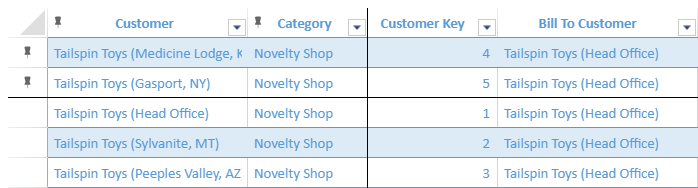
Similarly, you can unpin a row or column by selecting the “Pin/Unpin” option. At most, only 10 rows or columns can be pinned in a tablesheet view.
Note: The filter and sort features do not affect pinned rows and columns.
Undo and redo operations are not supported.
You can toggle the pin status of a row or column by using the TableSheet.togglePinnedRows or TableSheet.togglePinnedColumns methods as shown in the following code sample.
// Bind view to tablesheet
myView.fetch().then(function () {
sheet.setDataView(myView);
sheet.togglePinnedRows([4,5]); // Pin rows
sheet.togglePinnedColumns([1,3]); // Pin columns
});

