- SpreadJS Overview
- Getting Started
- JavaScript Frameworks
- Best Practices
-
Features
- Workbook
- Worksheet
- Rows and Columns
- Headers
- Cells
- Data Binding
- TableSheet
- GanttSheet
- JSON Schema with SpreadJS
- SpreadJS File Format
- Data Validation
- Conditional Formatting
- Sort
- Group
- Formulas
- Serialization
- Keyboard Actions
- Shapes
- Form Controls
- Floating Objects
- Barcodes
- Charts
- Sparklines
- Tables
- Pivot Table
- Slicer
- Theme
- Culture
- SpreadJS Designer
- SpreadJS Designer Component
- Touch Support
- Formula Reference
- Import and Export Reference
- Frequently Used Events
- API Documentation
- Release Notes
Chart Color with Transparency
SpreadJS provides support for transparency while configuring different chart elements to allow users to customize the chart area background color, the chart data labels, chart axes, series, etc.
The following image shows a chart depicting the Sales data for four different countries wherein different chart elements have been customized to set transparency.
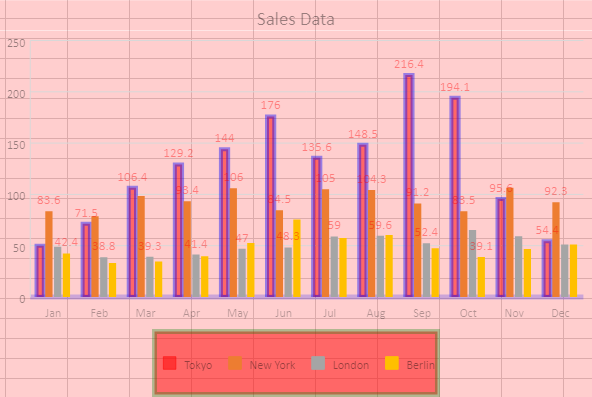
The following code sample shows how to set chart color with transparency.
window.onload = function ()
{
var spread = new GC.Spread.Sheets.Workbook(document.getElementById("ss"));
sheet = spread.getActiveSheet();
sheet.suspendPaint();
var dataArray =
[
["", 'Jan', 'Feb', 'Mar', 'Apr', 'May', 'Jun', 'Jul', 'Aug', 'Sep',
'Oct', 'Nov', 'Dec'],
["Tokyo", 49.9, 71.5, 106.4, 129.2, 144.0, 176.0, 135.6, 148.5,
216.4, 194.1, 95.6, 54.4],
["New York", 83.6, 78.8, 98.5, 93.4, 106.0, 84.5, 105.0, 104.3,
91.2, 83.5, 106.6, 92.3],
["London", 48.9, 38.8, 39.3, 41.4, 47.0, 48.3, 59.0, 59.6,
52.4, 65.2, 59.3, 51.2],
["Berlin", 42.4, 33.2, 34.5, 39.7, 52.6, 75.5, 57.4, 60.4,
47.6, 39.1, 46.8, 51.1]
];
sheet.setArray(0, 0, dataArray);
// Add a column chart of type - columnClustered
chart_columnClustered = sheet.charts.add
('chart_columnClustered',GC.Spread.Sheets.Charts.ChartType.columnClustered,
300, 180, 600, 400, "A1:M5");
// Set transparency for chart title
chart_columnClustered.title
({
text: "Sales Data",
color: "blue",
transparency: 0.5
});
// Set transparency for chart legend back color and border.
chart_columnClustered.legend
({
backColor: "red",
backColorTransparency: 0.5,
borderStyle:
{
color: "green",
width: 5,
transparency: 0.7
}
});
// Set transparency for chart area back color.
chart_columnClustered.chartArea
({
backColor: "red",
backColorTransparency: 0.9,
color: "black",
transparency: 0.6
});
// Set transparency for chart data labels.
chart_columnClustered.dataLabels
({
showValue: true,
color: "red",
transparency: 0.6
});
// Set transparency for chart axes.
chart_columnClustered.axes
({
primaryCategory:
{
lineStyle:
{
color: "blue",
width: 5,
transparency: 0.8
},
style:
{
color: "black",
transparency: 0.7
},
title:
{
color: "dark",
transparency: 0.4
}
}
});
// Set transparency for chart series.
var series1 = chart_columnClustered.series().get(0);
series1.backColor = "red";
series1.backColorTransparency = 0.5;
series1.border =
{
color: "blue",
width: 4,
transparency: 0.6
}
chart_columnClustered.series().set(0, series1);
sheet.resumePaint();
}; 

