- SpreadJS Overview
- Getting Started
- JavaScript Frameworks
- Best Practices
-
Features
- Workbook
- Worksheet
- Rows and Columns
- Headers
-
Cells
- Work with Cells
- Cell Types
- Cell Format
- Cell States
- Cell Range
- Get Dirty Status
- Cell Buttons
- Cell Dropdowns
- Cell Comments
- Hyperlink
- Auto Merge Cells
- AutoFit
- Auto Fill Data
- Mask Input
- Shrink to Fit
- Cell Overflow
- Ellipsis or Tips for Cell Overflow
- Cell Alignment and Indentation
- Cell Padding and Label Styles
- Cell Span
- Cell Tags
- Styles
- Cell Decoration
- Cell Colors
- Borders, Gridlines and Diagonal Lines
- Quote Prefix
- Insert Cut or Copied Cells
- Rotate Text In Cells
- Vertical Text Direction
- Text Decoration
- Rich Text
- Wrap Text
- Drag and Drop
- Drag and Merge
- Edit Mode Always
- Watermark
- Display Zero as Blank
- IME Mode
- Pattern Fill and Gradient Fill
- Paste Options
- Data Binding
- TableSheet
- GanttSheet
- JSON Schema with SpreadJS
- SpreadJS File Format
- Data Validation
- Conditional Formatting
- Sort
- Group
- Formulas
- Serialization
- Keyboard Actions
- Shapes
- Form Controls
- Floating Objects
- Barcodes
- Charts
- Sparklines
- Tables
- Pivot Table
- Slicer
- Theme
- Culture
- SpreadJS Designer
- SpreadJS Designer Component
- Touch Support
- Formula Reference
- Import and Export Reference
- Frequently Used Events
- API Documentation
- Release Notes
Cell Range
SpreadJS provides an easy way to access a range of cells in the sheet area. You can conveniently get the range information in the sheet using the getRange method.
It allows users to conveniently choose which way to obtain range information in the sheet area according to their requirements, either through row and column index or via range address. This is covered in the following two sections.
Get Range by Row and Column Index
You can get a series of cells in a range of sheet areas using the getRange(row, col, rowCount, colCount, sheetArea) method. This method uses parameters such as row index, column index, row count of range, and column count. In this manner, you get a range of cells by row index and column index in the specified sheet area.
The following image displays an example of getting cell range by row and column index.
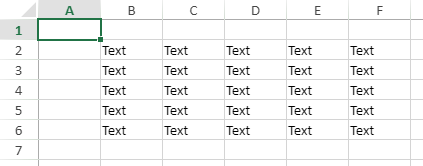
The following code snippet depicts how to use the getRange method to specify range B2:F6 with row and column index.
$(document).ready(function () {
// Initializing Spread
var spread = new GC.Spread.Sheets.Workbook(document.getElementById('ss'), { sheetCount: 1 });
// Get the activesheet
var sheet = spread.getActiveSheet();
// Get range by row and column info
var range = sheet.getRange(1, 1, 5, 5, GC.Spread.Sheets.SheetArea.viewport);
range.text("Text");
});Get Range by Range Address
You can also get a range of cells in the sheet area using the getRange(address, sheetArea) method. This method gets a range of cells in the specified sheet area using a range address string.
The following image displays an example of getting cell range by range address.
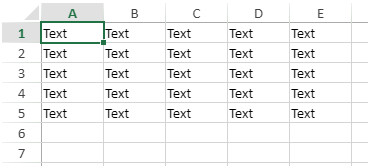
The following code snippet depicts how to use the getRange method to specify range A1:E5 with range address string.
$(document).ready(function () {
// Initializing Spread
var spread = new GC.Spread.Sheets.Workbook(document.getElementById('ss'), { sheetCount: 1 });
// Get the activesheet
var sheet = spread.getActiveSheet();
// Get range by range address
var range = sheet.getRange('A1:E5', GC.Spread.Sheets.SheetArea.viewport);
range.text("Text");
});Get Range by Type of Data
You can get a range of cells based on the type of data available in the sheet using the getUsedRange method. It quickly obtains the maximum range of different types of data using the enumeration option UsedRangeType as a parameter.
This helps to obtain different data ranges quickly throughout a worksheet when you are working with different forms of data such as sparklines, charts, slicers, and so on.
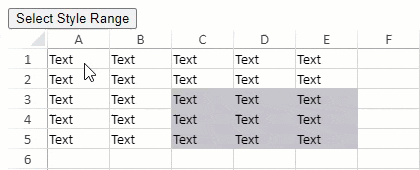
The following code sample shows how to select all the style applied cell ranges in a worksheet.
function getRangeStyle() {
var sheet = spread.getSheet(0);
var styleRange = sheet.getUsedRange(GC.Spread.Sheets.UsedRangeType.style);
// styleRange:{row: 2, col: 2, rowCount: 3, colCount: 3}
sheet.setSelection(styleRange.row, styleRange.col, styleRange.rowCount, styleRange.colCount, GC.Spread.Sheets.SheetArea.viewport, GC.Spread.Sheets.StorageType.style);
}

