- SpreadJS Overview
- Getting Started
- JavaScript Frameworks
- Best Practices
-
Features
- Workbook
- Worksheet
- Rows and Columns
- Headers
-
Cells
- Work with Cells
- Cell Types
- Cell Format
- Cell States
- Cell Range
- Get Dirty Status
- Cell Buttons
- Cell Dropdowns
- Cell Comments
- Hyperlink
- Auto Merge Cells
- AutoFit
- Auto Fill Data
- Mask Input
- Shrink to Fit
- Cell Overflow
- Ellipsis or Tips for Cell Overflow
- Cell Alignment and Indentation
- Cell Padding and Label Styles
- Cell Span
- Cell Tags
- Styles
- Cell Decoration
- Cell Colors
- Borders, Gridlines and Diagonal Lines
- Quote Prefix
- Insert Cut or Copied Cells
- Rotate Text In Cells
- Vertical Text Direction
- Text Decoration
- Rich Text
- Wrap Text
- Drag and Drop
- Drag and Merge
- Edit Mode Always
- Watermark
- Display Zero as Blank
- IME Mode
- Pattern Fill and Gradient Fill
- Paste Options
- Data Binding
- TableSheet
- GanttSheet
- JSON Schema with SpreadJS
- SpreadJS File Format
- Data Validation
- Conditional Formatting
- Sort
- Group
- Formulas
- Serialization
- Keyboard Actions
- Shapes
- Form Controls
- Floating Objects
- Barcodes
- Charts
- Sparklines
- Tables
- Pivot Table
- Slicer
- Theme
- Culture
- SpreadJS Designer
- SpreadJS Designer Component
- Touch Support
- Formula Reference
- Import and Export Reference
- Frequently Used Events
- API Documentation
- Release Notes
Work with Cells
SpreadJS allows you to perform various operations on cells as explained below:
Get and Set Cell Values
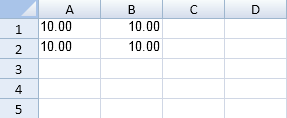
This example gets and sets cell values.
$(document).ready(function ()
{
var spread =
new GC.Spread.Sheets.Workbook(document.getElementById("ss"),{sheetCount:3});
var sheet = spread.getActiveSheet();
sheet.getCell(0, 0).formatter("0.00_);(0.00)");
sheet.getCell(1, 0).formatter("0.00_);(0.00)");
sheet.getCell(0, 1).formatter("0.00_);(0.00)");
sheet.getCell(1, 1).formatter("0.00_);(0.00)");
// Set values to Text property
sheet.getCell(0, 0).text("10");
//Set values by calling SetText method
sheet.setText(1, 0, "10");
//Set values to Value property.
sheet.getCell(0, 1).value(10);
//Set values by calling SetValue method.
sheet.setValue(1, 1, 10);
//Get cell values
$("#button1").click(function()
{
alert("Obtaining cell values by referring to Text property: " +
sheet.getCell(0, 0).text() + "\n" +
"Obtaining cell values by calling GetText method: " + sheet.getText(1, 0) + "\n" +
"Obtaining cell values by referring to Value property: " +
sheet.getCell(0, 1).value() + "\n" +
"Obtaining cell values by calling GetValue method: " + sheet.getValue(1, 1));
});
}); Get and Set Cell Default Values
When there is no value in a cell, it appears blank in the SpreadJS. To manage such scenarios, SpreadJS allows you to set a default value of a cell. You can set any value or formula as the default value of a cell. Setting a formula as the default value of a cell works in the same way as a cell formula. The default value can only be set for the viewport area in the worksheet. However, you cannot set a default value for an entire row or column.
Note that when a cell is empty and is already set with a default value, then the following conditions apply:
The recalculation will include the default value or formula for that cell only.
In edit mode, the cell displays the default value, or the value recalculated using the default formula.
On exporting to Excel, the default values are exported as cell values.
Users can change the cell value, but the default value will not be overridden.
You can set or get the default value of a cell using the following methods.
Use
defaultValuemethod of GC.Spread.Sheets.CellRange class.// Set or get the default value/formula of a cell using defaultValue() method activeSheet.getCell(0, 0).defaultValue(20); console.log("DefaultValue of cell(0,0) using defaulValue method: " + activeSheet.getCell(0, 0).defaultValue()); activeSheet.getCell(0, 1).defaultValue("=IF(A1>10, A1*3)"); console.log("DefaultValue of cell(0,1) using defaulValue method: " + activeSheet.getCell(0, 1).defaultValue());Use
getDefaultValueandsetDefaultValuemethods of GC.Spread.Sheets.Worksheet class.// Set or get the default value/formula of a cell using setDefaultValue or getDefaultValue() method activeSheet.setDefaultValue(0, 0, 20); activeSheet.setDefaultValue(1, 0, 40); console.log("DefaultValue of cell(0,0) using getDefaultValue method is: " + activeSheet.getDefaultValue(0, 0)); activeSheet.setDefaultValue(2, 0, "=SUM(A1,A2)"); console.log("DefaultValue of cell(2,0) using getDefaultValue method is: " + activeSheet.getDefaultValue(2, 0));
Additionally, you can also use the defaultValue option of CopyToOptions enumeration to copy the default value of a cell.
// Use the CopyToOption enumeration to copy the default cell value/formula.
activeSheet.getCell(0, 0).defaultValue("2048");
activeSheet.copyTo(0, 0, 1, 1, 2, 2, GC.Spread.Sheets.CopyToOptions.defaultValue);
activeSheet.getCell(0, 1).defaultValue("=A1 + 1000");
activeSheet.copyTo(0, 1, 1, 1, 2, 2, GC.Spread.Sheets.CopyToOptions.defaultValue);Note: SpreadJS does not support dynamic arrays and array formulas when a formula is set as the default value of a cell. In this scenario, only the top-left value is displayed in the cell.
Using Designer
You can set the default cell value using SpreadJS Designer by selecting the 'Default Value…' option on the Context menu of a cell. This opens the ‘Default Value Dialog’, where you can set the default value for the selected cell. The dialog shows the default value of the cell after it has been set.
The following GIF demonstrates how you can set the default cell value using the designer.
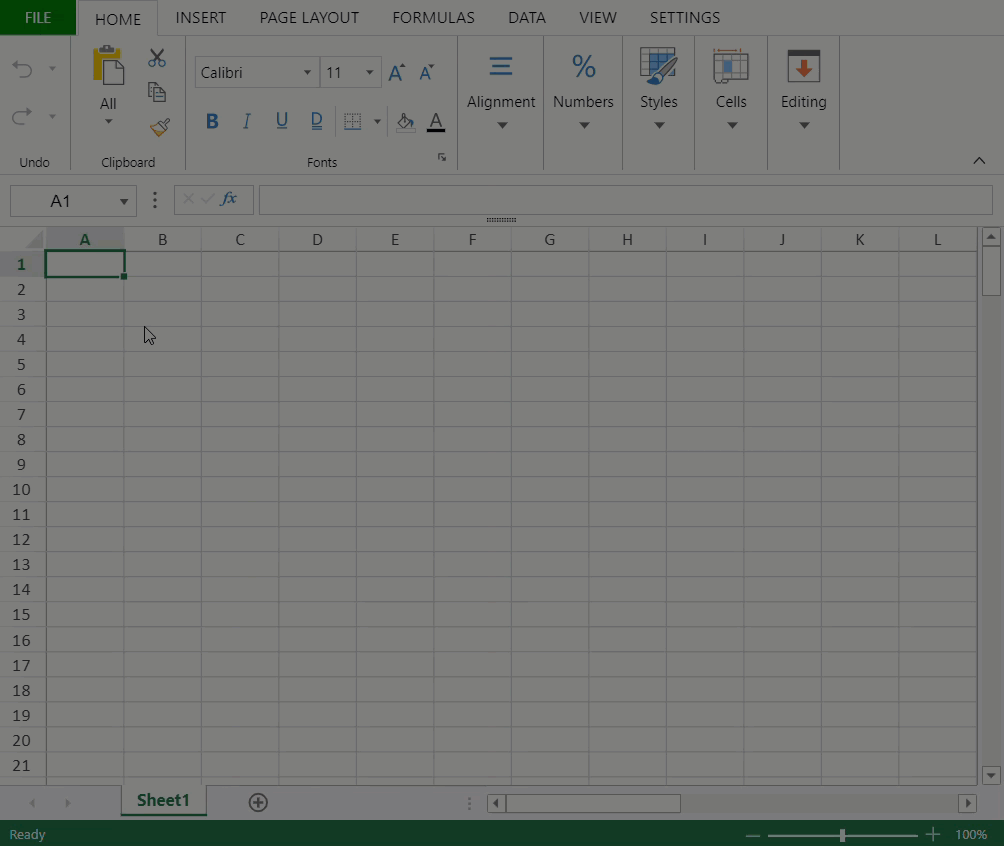
Set Active Cell
This example sets the active cell.
$("#button1").click(function ()
{
// Set cell (3,3) to active
activeSheet.setActiveCell(3, 3);
}); Set Location of Active Cell
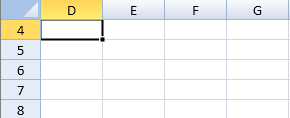
This example sets the location of active cell.
$("#button1").click(function ()
{
// Set cell (3,3) to active
sheet.setActiveCell(3, 3);
// Display the active cell on top left
sheet.showCell(3, 3,
GC.Spread.Sheets.VerticalPosition.top,
GC.Spread.Sheets.HorizontalPosition.left);
});Select Multiple Cells
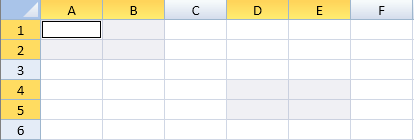
This example creates multiple selections.
$(document).ready(function ()
{
var spread =
new GC.Spread.Sheets.Workbook(document.getElementById("ss"),{sheetCount:3});
var sheet = spread.getActiveSheet();
// Allow selection of multiple ranges
sheet.selectionPolicy(GC.Spread.Sheets.SelectionPolicy.MultiRange);
// Create two different selection ranges.
sheet.addSelection(0, 0, 2, 2);
sheet.addSelection(3, 3, 2, 2);
});Get Ranges of Selected Cells
This example gets the selected ranges.
window.onload = function()
{
var spread =
new GC.Spread.Sheets.Workbook(document.getElementById("ss"),{sheetCount:3});
var activeSheet = spread.getActiveSheet();
activeSheet.setRowCount(5);
activeSheet.setColumnCount(5);
$("#button1").click(function()
{
// Acquiring selection ranges
var selectedRanges = spread.getActiveSheet().getSelections();
for(var i = 0; i < selectedRanges.length; i++)
{
console.log("---------------------------");
console.log("Using Range class");
console.log("-------------------------");
console.log("Selected top row index: " + selectedRanges[i].row);
console.log("Number of selected rows: " + selectedRanges[i].rowCount);
console.log("Selected first column index: " + selectedRanges[i].col);
console.log("Number of selected columns: " + selectedRanges[i].colCount);
}
});
}Set Conditional Formatting for Cells
This example sets conditional formattinmg styles for cells.
window.onload = function()
{
var spread =
new GC.Spread.Sheets.Workbook(document.getElementById("ss"),{sheetCount:3});
var activeSheet = spread.getActiveSheet();
// Create respective conditional styles.
var styleBlue = new GC.Spread.Sheets.Style();
var stylePink = new GC.Spread.Sheets.Style();
var styleLime = new GC.Spread.Sheets.Style();
var styleYellow = new GC.Spread.Sheets.Style();
var styleEmpty = new GC.Spread.Sheets.Style();
styleBlue.backColor = "blue";
styleBlue.foreColor = "white";
stylePink.backColor = "pink";
styleLime.backColor = "lime";
styleYellow.backColor = "yellow";
styleEmpty.backColor = undefined;
styleEmpty.foreColor = undefined;
// Set conditional formats to respective cells.
activeSheet.conditionalFormats.addCellValueRule(
GC.Spread.Sheets.ConditionalFormatting.ComparisonOperators.EqualsTo,
0, undefined, styleEmpty,
[new GC.Spread.Sheets.Range(1, 1, 1, 1)]);
activeSheet.conditionalFormats.addCellValueRule(
GC.Spread.Sheets.ConditionalFormatting.ComparisonOperators.LessThan,
10,undefined,styleBlue,
[new GC.Spread.Sheets.Range(1, 1, 1, 1)]);
activeSheet.conditionalFormats.addCellValueRule(
GC.Spread.Sheets.ConditionalFormatting.ComparisonOperators.Between,
20,50,stylePink,
[new GC.Spread.Sheets.Range(2, 1, 1, 1)]);
activeSheet.conditionalFormats.addCellValueRule(
GC.Spread.Sheets.ConditionalFormatting.ComparisonOperators.Between,
50,80,styleLime,
[new GC.Spread.Sheets.Range(3, 1, 1, 1)]);
activeSheet.conditionalFormats.addCellValueRule(
GC.Spread.Sheets.ConditionalFormatting.ComparisonOperators.GreaterThan,
80, undefined, styleYellow,
[new GC.Spread.Sheets.Range(4, 1, 1, 1)]);
activeSheet.getCell(2, 1).value(25);
activeSheet.getCell(3, 1).value(77);
activeSheet.getCell(4, 1).value(88);
}Get Cell Position and Size
This example gets the location and size of specific cells.
spread.getActiveSheet().bind(GC.Spread.Sheets.Events.CellClick, function (e, info)
{
if(info.sheetArea ===GC.Spread.Sheets.SheetArea.viewport)
{
console.log("Clicked cell index (" + info.row + "," + info.col + ")");
/* Acquire the coordinate information of regular cells which exist at
the specified index position */
var cellRect = spread.getActiveSheet().getCellRect(info.row, info.col);
console.log("X coordinate:" + cellRect.x);
console.log("Y coordinate:" + cellRect.y);
console.log("Cell width:" + cellRect.width);
console.log("Cell height:" + cellRect.height);
}
});Get Cell Index from Mouse Click
You can get the cell index when clicking on a cell.
var spread = new GC.Spread.Sheets.Workbook($("#ss")[0]);
var activeSheet = spread.getActiveSheet();
$("#ss").click(function (e)
{
/* Acquire cell index from mouse-clicked point of regular cells which are
neither fixed rows/columns nor row/column headers.*/
var offset = $("#ss").offset();
var x = e.pageX - offset.left;
var y = e.pageY - offset.top;
var target = spread.getActiveSheet().hitTest(x, y);
if(target &&
(target.rowViewportIndex === 0 || target.rowViewportIndex === 1) &&
(target.colViewportIndex === 0 || target.colViewportIndex === 1))
{
console.log("Row index of mouse-clicked cells: " + target.row);
console.log("Column index of mouse-clicked cells: " + target.col);
}
});

