- SpreadJS Overview
- Getting Started
- JavaScript Frameworks
- Best Practices
-
Features
- Workbook
- Worksheet
- Rows and Columns
- Headers
-
Cells
- Work with Cells
- Cell Types
- Cell Format
- Cell States
- Cell Range
- Get Dirty Status
- Cell Buttons
- Cell Dropdowns
- Cell Comments
- Hyperlink
- Auto Merge Cells
- AutoFit
- Auto Fill Data
- Mask Input
- Shrink to Fit
- Cell Overflow
- Ellipsis or Tips for Cell Overflow
- Cell Alignment and Indentation
- Cell Padding and Label Styles
- Cell Span
- Cell Tags
- Styles
- Cell Decoration
- Cell Colors
- Borders, Gridlines and Diagonal Lines
- Quote Prefix
- Insert Cut or Copied Cells
- Rotate Text In Cells
- Vertical Text Direction
- Text Decoration
- Rich Text
- Wrap Text
- Drag and Drop
- Drag and Merge
- Edit Mode Always
- Watermark
- Display Zero as Blank
- IME Mode
- Pattern Fill and Gradient Fill
- Paste Options
- Data Binding
- TableSheet
- GanttSheet
- JSON Schema with SpreadJS
- SpreadJS File Format
- Data Validation
- Conditional Formatting
- Sort
- Group
- Formulas
- Serialization
- Keyboard Actions
- Shapes
- Form Controls
- Floating Objects
- Barcodes
- Charts
- Sparklines
- Tables
- Pivot Table
- Slicer
- Theme
- Culture
- SpreadJS Designer
- SpreadJS Designer Component
- Touch Support
- Formula Reference
- Import and Export Reference
- Frequently Used Events
- API Documentation
- Release Notes
Pattern Fill and Gradient Fill
You can enhance cell appearance in a spreadsheet by applying pattern or gradient effects to the cells.
This feature helps users to add emphasis to cells in the SpreadJS worksheet. It also empowers users to add simple patterns to the cells that contain text, when using the black and white printers, such that the text remains readable.
Pattern Fill
You can apply a pattern fill effect on a cell by using the BackColor property of the Style object. You can specify the pattern style, cell background color, and pattern color for the pattern fill effect.
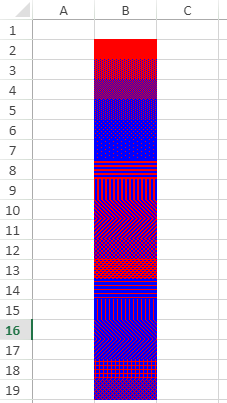
The following code sample applies the pattern fill effect on a range of cells in the worksheet.
$(document).ready(function () {
// initializing Spread
var spread = new GC.Spread.Sheets.Workbook(document.getElementById('ss'), { sheetCount: 1 });
// get the activesheet
var activeSheet = spread.getSheet(0);
// set the style for the cells with pattern fill
for (i = 1; i < 19; i++) {
var pat = { type: i, backgroundColor: "blue", patternColor: "red" };
style = new GC.Spread.Sheets.Style();
style.backColor = pat;
activeSheet.setStyle(i, 1, style)
}Gradient Fill
Gradient fill creates a blend of different colors. You can apply a gradient fill effect on a cell by using the BackColor property of the Style object. Using this property, you can either specify the gradient path fill style or gradient fill style for the cells.
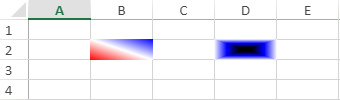
The following code sample applies the gradient fill effect on a range of cells in the worksheet.
$(document).ready(function () {
// initializing Spread
var spread = new GC.Spread.Sheets.Workbook(document.getElementById('ss'), { sheetCount: 1 });
// get the activesheet
var activeSheet = spread.getSheet(0);
// set the style for the cell with gradient fill
var gra = { degree: 315, stops: [{ position: 0, color: "red" }, { position: 0.5, color: "white" }, { position: 1, color: "blue" },] };
style = new GC.Spread.Sheets.Style();
style.backColor = gra;
activeSheet.setStyle(1, 1, style);
// set the style for the cell with gradient path fill
var gra2 = { type: "path", left: 0.4, top: 0.4, right: 0.6, bottom: 0.6, stops: [{ position: 0, color: "black" }, { position: 0.5, color: "blue" }, { position: 1, color: "white" },] },
style = new GC.Spread.Sheets.Style();
style.backColor = gra2;
activeSheet.setStyle(1, 3, style)
}Use Case Scenario
For example, let's say you are working on data that covers the area-wise population in Italian cities. Here, we can use the pattern fill and gradient fill effects to add emphasis to the cells. We can highlight the header data, that is, the "City", "Population" and "Area" using the gradient path fill style. The Population data above-average value is highlighted using the gradient fill style and the area data below average value is highlighted using the pattern fill style.
Refer to the following image that uses pattern fill and gradient fill effects on the cells.
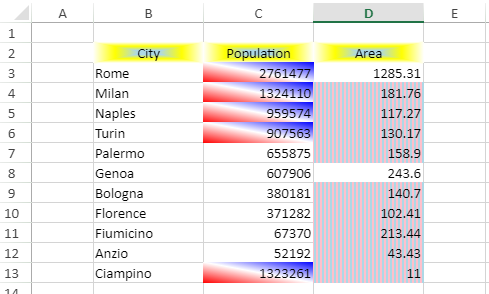
The following code sample adds pattern fill and gradient fill effects to the cells in the spreadsheet.
$(document).ready(function () {
// initializing Spread
var spread = new GC.Spread.Sheets.Workbook(document.getElementById('ss'), { sheetCount: 1 });
// get the activesheet
var activeSheet = spread.getSheet(0);
// create data
var data = [
["City", "Population", "Area"],
['Rome', 2761477, 1285.31],
['Milan', 1324110, 181.76],
['Naples', 959574, 117.27],
['Turin', 907563, 130.17],
['Palermo', 655875, 158.9],
['Genoa', 607906, 243.60],
['Bologna', 380181, 140.7],
['Florence', 371282, 102.41],
['Fiumicino', 67370, 213.44],
['Anzio', 52192, 43.43],
['Ciampino', 1323261, 11]
];
// set data
activeSheet.setArray(1, 1, data);
// set column width
activeSheet.setColumnWidth(1, 110);
activeSheet.setColumnWidth(2, 110);
activeSheet.setColumnWidth(3, 110);
// set the gradient path fill style for headers of data
var gra2 = { type: "path", left: 0.4, top: 0.4, right: 0.6, bottom: 0.6, stops: [{ position: 0, color: "lightblue" }, { position: 0.5, color: "yellow" }, { position: 1, color: "white" },] },
style = new GC.Spread.Sheets.Style();
style.hAlign = GC.Spread.Sheets.HorizontalAlign.center;
style.backColor = gra2;
for (var i = 1; i < 4; i++) {
activeSheet.setStyle(1, i, style)
}
// set the gradient fill style for 'Population' above average
var gra = { degree: 315, stops: [{ position: 0, color: "red" }, { position: 0.5, color: "white" }, { position: 1, color: "blue" },] };
var style = new GC.Spread.Sheets.Style();
style.backColor = gra;
activeSheet.conditionalFormats.addAverageRule(GC.Spread.Sheets.ConditionalFormatting.AverageConditionType.above, style, [new GC.Spread.Sheets.Range(2, 2, 11, 1)]);
// set the pattern fill style for 'Area' below average
var pat = { type: 8, backgroundColor: "lightblue", patternColor: "pink" };
style = new GC.Spread.Sheets.Style();
style.backColor = pat;
activeSheet.conditionalFormats.addAverageRule(GC.Spread.Sheets.ConditionalFormatting.AverageConditionType.below, style, [new GC.Spread.Sheets.Range(2, 3, 11, 1)]);
});

