- SpreadJS Overview
- Getting Started
- JavaScript Frameworks
- Best Practices
-
Features
- Workbook
- Worksheet
- Rows and Columns
- Headers
-
Cells
- Work with Cells
- Cell Types
- Cell Format
- Cell States
- Cell Range
- Get Dirty Status
- Cell Buttons
- Cell Dropdowns
- Cell Comments
- Hyperlink
- Auto Merge Cells
- AutoFit
- Auto Fill Data
- Mask Input
- Shrink to Fit
- Cell Overflow
- Ellipsis or Tips for Cell Overflow
- Cell Alignment and Indentation
- Cell Padding and Label Styles
- Cell Span
- Cell Tags
- Styles
- Cell Decoration
- Cell Colors
- Borders, Gridlines and Diagonal Lines
- Quote Prefix
- Insert Cut or Copied Cells
- Rotate Text In Cells
- Vertical Text Direction
- Text Decoration
- Rich Text
- Wrap Text
- Drag and Drop
- Drag and Merge
- Edit Mode Always
- Watermark
- Display Zero as Blank
- IME Mode
- Pattern Fill and Gradient Fill
- Paste Options
- Data Binding
- TableSheet
- GanttSheet
- JSON Schema with SpreadJS
- SpreadJS File Format
- Data Validation
- Conditional Formatting
- Sort
- Group
- Formulas
- Serialization
- Keyboard Actions
- Shapes
- Form Controls
- Floating Objects
- Barcodes
- Charts
- Sparklines
- Tables
- Pivot Table
- Slicer
- Theme
- Culture
- SpreadJS Designer
- SpreadJS Designer Component
- Touch Support
- Formula Reference
- Import and Export Reference
- Frequently Used Events
- API Documentation
- Release Notes
Basic Format
You can format cell values using standard number, date time, custom formats, and various other format options.
Use the setFormatter method to set a formatter string to a cell, and use the getFormatter method to get the cell formatter.
You can also create a custom formatter with the FormatterBase class which supports the combo, conditional, and forecolor formatters. The "(", ")", and "*" expressions are not supported.
Standard Values Formatting
You can get the cell, column, or row by using the formatter method to get and set the formatter for the cell.
The following code example shows how to format cell values with different format styles.
var dvalue= 12345.6789;
activeSheet.setValue(0,0,dvalue);
activeSheet.getCell(0, 1).formatter("M");
activeSheet.setValue(0, 1, new Date(2011, 2, 9));
activeSheet.getCell(0, 2).formatter("m");
activeSheet.setValue(0, 2, new Date(2012, 10, 15));
activeSheet.getCell(0, 3).formatter("General");
activeSheet.setValue(0, 3, new Date(2012, 10, 15));
activeSheet.getCell(0, 4).formatter("#.#%");
activeSheet.setValue(0, 4, 1);
activeSheet.getCell(1, 0).formatter('[<0](0.0);[>0]0.0;"zero";@');
activeSheet.setValue(1, 0, 3);Fraction Formatting
SpreadJS supports common fraction formats, such as "# ?/?", "# ??/??", "# ?/4", and "#,## ?/?". You can convert a negative value to a fraction.
The following code example formats a cell value as a fraction.
var dvalue= 123.89;
activeSheet.setValue(0,0,dvalue);
activeSheet.getCell(0, 0).formatter("# ??/??");DB Number Formatting
SpreadJS also supports the local ID "$-411" and DBNumber.
The following code example formats a cell value using locale ID "$-411".
var dvalue= 123.89;
activeSheet.setValue(0,0,dvalue);
activeSheet.getCell(0,0).formatter("[$-411]dddd");The following code example formats a cell value using DBNumber.
var dvalue= 123.89;
activeSheet.setValue(0,0,dvalue);
activeSheet.getCell(0,0).formatter("[DBNum2][$-411]General");Culture Formatting
You can also set the culture to "ja-jp" or "en-us". Specify the culture for the widget or individual cells.
The following code example sets the culture for the widget.
//widget setting
GC.Spread.Common.CultureManager.culture("ja-jp");Numbers are formatted based on the current culture. The default culture is English. The cell culture does not change the widget culture.
The following code example sets the culture for the cell.
//cell setting
//Input date string "2014/01/07" in cell[0,0] and cell[0,1]
activeSheet.getCell(0,0).formatter(new GC.Spread.Formatter.GeneralFormatter("yyyy/MM/dd dddd", "ja-jp"));
activeSheet.getCell(0,1).formatter(new GC.Spread.Formatter.GeneralFormatter("yyyy/MM/dd dddd", "en-us"));Color Formatting
The color format affects the foreColor and supports color string names as well as color index, ranging from color 1 to color 56.
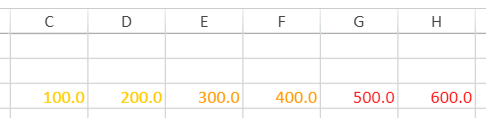
The following code example shows how to set color formatting by index to change the color of the cells according to the value range.
activeSheet.getRange(2,2,1,6).formatter("[color44][<300]0.0;[color3][>400]0.0;[color45]0.0")
activeSheet.getCell(2,2).value(100);
activeSheet.getCell(2,3).value(200);
activeSheet.getCell(2,4).value(300);
activeSheet.getCell(2,5).value(400);
activeSheet.getCell(2,6).value(500);
activeSheet.getCell(2,7).value(600);Note: Using the color index in a formula does not have any color effect in Excel export.


