- SpreadJS Overview
- Getting Started
- JavaScript Frameworks
- Best Practices
-
Features
- Workbook
- Worksheet
- Rows and Columns
- Headers
-
Cells
- Work with Cells
- Cell Types
- Cell Format
- Cell States
- Cell Range
- Get Dirty Status
- Cell Buttons
- Cell Dropdowns
- Cell Comments
- Hyperlink
- Auto Merge Cells
- AutoFit
- Auto Fill Data
- Mask Input
- Shrink to Fit
- Cell Overflow
- Ellipsis or Tips for Cell Overflow
- Cell Alignment and Indentation
- Cell Padding and Label Styles
- Cell Span
- Cell Tags
- Styles
- Cell Decoration
- Cell Colors
- Borders, Gridlines and Diagonal Lines
- Quote Prefix
- Insert Cut or Copied Cells
- Rotate Text In Cells
- Vertical Text Direction
- Text Decoration
- Rich Text
- Wrap Text
- Drag and Drop
- Drag and Merge
- Edit Mode Always
- Watermark
- Display Zero as Blank
- IME Mode
- Pattern Fill and Gradient Fill
- Paste Options
- Data Binding
- TableSheet
- GanttSheet
- JSON Schema with SpreadJS
- SpreadJS File Format
- Data Validation
- Conditional Formatting
- Sort
- Group
- Formulas
- Serialization
- Keyboard Actions
- Shapes
- Form Controls
- Floating Objects
- Barcodes
- Charts
- Sparklines
- Tables
- Pivot Table
- Slicer
- Theme
- Culture
- SpreadJS Designer
- SpreadJS Designer Component
- Touch Support
- Formula Reference
- Import and Export Reference
- Frequently Used Events
- API Documentation
- Release Notes
Drag Fill
SpreadJS has a drag fill option that allows the user to select cells and fill other cells with the same or different values. The fill type can be set to linear, growth, date, or automatic fill. The fill direction can also be specified. Additional options can be set such as step and stop values.
Select a cell or block and move the mouse pointer over the square at the corner of the selection. The mouse pointer changes to a plus shape that can be used to expand the fill range.
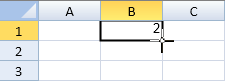
Expand the range and release the mouse.
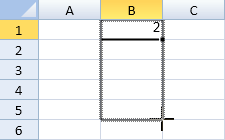
Click on the plus mark to display a menu with additional fill options as shown in the following image:
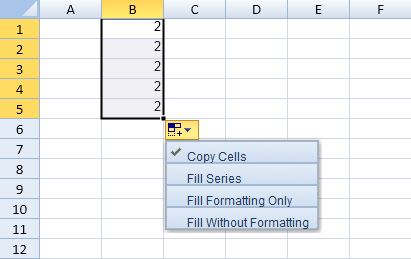
Drag fill is not supported if the destination range contains a spanned cell. Drag fill does not apply to a conditional format or filtered range.
The options.allowUserDragFill property is used to specify whether to allow drag fill. The fillAuto method can be used to programmatically specify the type of fill.
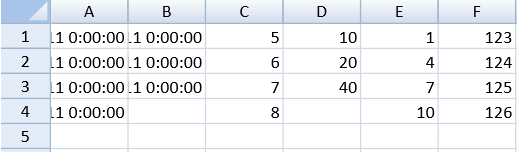
The following code sample shows how to auto-fill a cell range.
spread.options.allowUserDragFill = true;
activeSheet.setValue(0, 0, new Date(2011, 1, 1));
activeSheet.setValue(0, 1, new Date(2011, 2, 9));
activeSheet.setValue(0, 2, 5);
activeSheet.setValue(0, 3, 10);
activeSheet.setValue(0, 4, 1);
var start = new GC.Spread.Sheets.Range(0, 0, 1, 1);
var r = new GC.Spread.Sheets.Range(0, 0, 4, 1);
activeSheet.fillAuto(start, r,
{
fillType: GC.Spread.Sheets.Fill.FillType.date,
series: GC.Spread.Sheets.Fill.FillSeries.column,
fillDirection: GC.Spread.Sheets.Fill.FillDirection.down,
unit: GC.Spread.Sheets.Fill.FillDateUnit.day,
step: 1,
stop: new Date(2011, 2, 11)
});
start = new GC.Spread.Sheets.Range(0, 1, 1, 1);
var r2 = new GC.Spread.Sheets.Range(0, 1, 4, 1);
activeSheet.fillAuto(start, r2,
{
fillType: GC.Spread.Sheets.Fill.FillType.date,
series: GC.Spread.Sheets.Fill.FillSeries.column,
fillDirection:GC.Spread.Sheets.Fill.FillDirection.down,
unit: GC.Spread.Sheets.Fill.FillDateUnit.day,
step: 1,
stop: new Date(2011, 2, 11)
});
start = new GC.Spread.Sheets.Range(0, 2, 1, 1);
var r3 = new GC.Spread.Sheets.Range(0, 2, 4, 1);
activeSheet.fillAuto(start, r3,
{
fillType: GC.Spread.Sheets.Fill.FillType.auto,
series: GC.Spread.Sheets.Fill.FillSeries.column,
});
start = new GC.Spread.Sheets.Range(0, 3, 1, 1);
var r4 = new GC.Spread.Sheets.Range(0, 3, 4, 1);
activeSheet.fillAuto(start, r4,
{
fillType: GC.Spread.Sheets.Fill.FillType.growth,
series: GC.Spread.Sheets.Fill.FillSeries.column,
step:2,
stop:55
});
start = new GC.Spread.Sheets.Range(0, 4, 1, 1);
var r5 = new GC.Spread.Sheets.Range(0, 4, 4, 1);
activeSheet.fillAuto(start, r5,
{
fillType: GC.Spread.Sheets.Fill.FillType.linear,
series: GC.Spread.Sheets.Fill.FillSeries.column,
step:3,
stop:20
});
activeSheet.setValue(0, 5, 123);
var r6 = new GC.Spread.Sheets.Range(0, 5, 4, 1);
activeSheet.fillAuto(new GC.Spread.Sheets.Range(0, 5, 1, 1), r6,
{
fillType: GC.Spread.Sheets.Fill.FillType.auto,
series: GC.Spread.Sheets.Fill.FillSeries.column,
});Find Invalid Range When Using Drag Fill
You can receive information such as data range and the number of rows/columns when any kind of invalid operation involving drag fill occurs using the invalidOperation event.
The InvalidOperation event argument provides a parameter called fillRange which returns the range used for the fill operation when invalidType is dragFill.
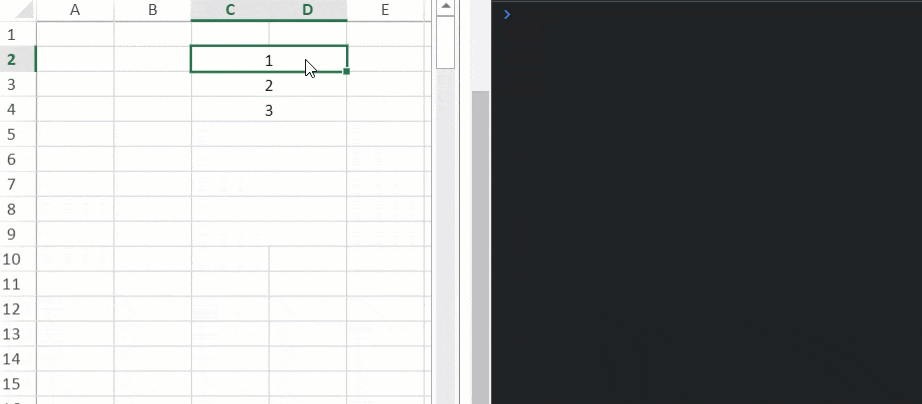
The following code sample shows how to retrieve information about invalid ranges when using the dragfill operation.
// Configure Workbook and Worksheet
var spread = new GC.Spread.Sheets.Workbook("ss");
var activeSheet = spread.getActiveSheet();
// Set allowCopyPasteExcelStyle to true
spread.options.allowCopyPasteExcelStyle = true;
spread.bind(GC.Spread.Sheets.Events.InvalidOperation, (e, args) => {
// This code registers the invalid range when drag fill operation is performed
if (args.invalidType == GC.Spread.Sheets.InvalidOperationType.dragFill)
console.log(args.fillRange);
});

